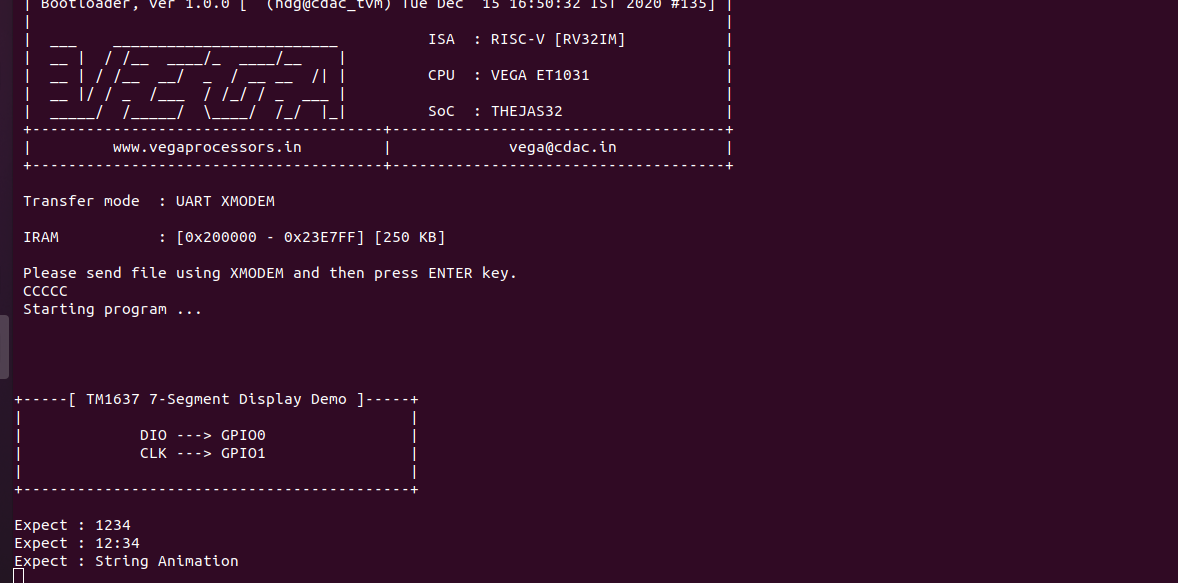This tutorial is about interfacing the TM1637 module with ARIES v2.0 board. The TM1637 module is a 7-segment 4-digit display that can be easily controlled with a few wires.The TM1637 module operates on a supply voltage of 3.3 to 5 volts and communicates via a two-wire bus.The TM1637 supports many functions – including ON/OFF and brightness control of the LEDs as well as accessing each of the segments.

Circuit Diagram:
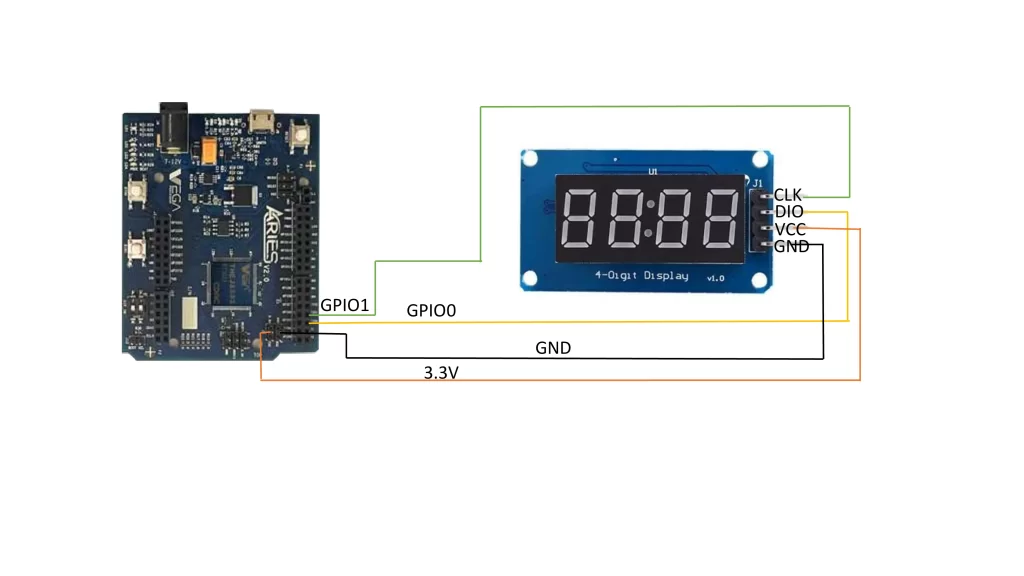
Connections:
| TM1637 7-Segment Display Module | Aries v2 Board |
| VCC | +3.3V |
| DIO | GPIO0 |
| CLK | GPIO1 |
| GND | GND |
Now, for powering up the ARIES v2 board via USB port of a Laptop/Desktop/PC and burning the code into the ARIES v2 board, we have to use a micro USB type B to USB type A cable. The cable should be connected to UART0 port of the ARIES v2 board, and the Laptop/Desktop/PC should be preinstalled with VEGA SDK and Toolchain.
Procedure:
After setting up the toolchain and SDK path environments, build the example program for the TM1637 module by:
cd examples/gpio/TM1637DisplayProgram/
Commands which are given to the terminal as follows:
To clean the executable: make clean
To build the project: make
Now, we can transfer the built program to the board, before transfer please ensure that you have connected the board UART0 connector to the PC. Open a new terminal and execute the following command:
sudo minicom aries
Now we can see the minicom terminal opened and the board UART terminal is ready. Press Reset Button to set the Aries Board.:
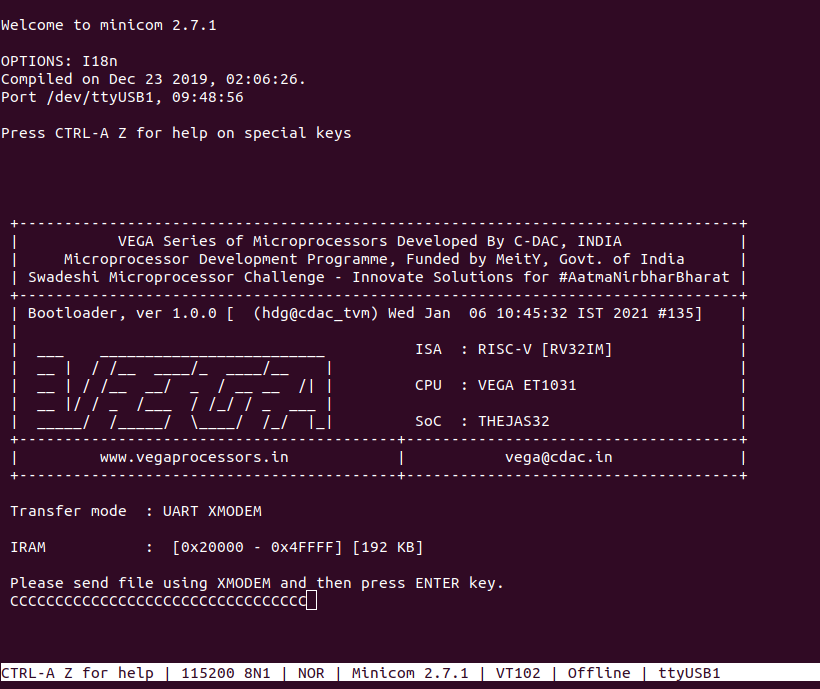
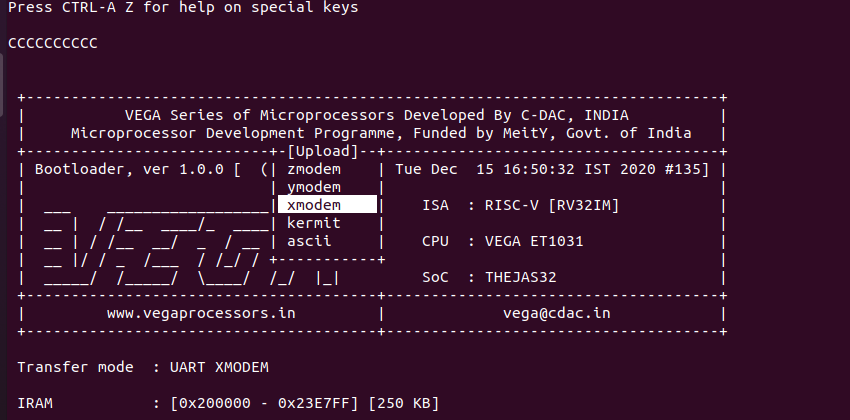
In the next window, with the space bar, select the tm1637_display_sensor.bin file to be transferred. By pressing Enter, the transfer process starts.
Wait until the process is completed. The screen should display how much data has been transferred.
After completing transfer the program will start to execute.
The expected output: Initially 1234 is displayed.
After approximately 1 sec, 12:34 is displayed.
After another 1 sec, String “HELLo on oFF trUE FALSE Error 1234567890” is
scrolled continuously.