In this tutorial we will learn how to use 8×8 LED Matrix to display the eyes of a robot and few more transitions with VEGA ARIES Boards. These LED displays are so popular that almost all modern outdoor LED displays use them to display characters, symbols, and images.
MAX7219 Dot Led Matrix Module
An 8×8 dot matrix display typically has 16 pins, 8 for each row and 8 for each column. All rows and columns are wired together in order to reduce the number of pins.This technique of controlling a large number of LEDs with fewer pins is referred to as Multiplexing. While using this multiplexing technique you have to refresh the display all the time to keep the image stable. The MAX7219 Chip, which handles all of the control and refresh part. We just need to send serial commands through the 4-pin SPI interface, and it will take care of the rest.

ARIES v3.0
The ARIES v3.0 is a fully indigenous and a “Made in India” product to get started with basic microprocessor programming and embedded systems. This board is built upon a RISC-V ISA compliant VEGA Processor with easy-to-use hardware and software. For more details about ARIES v3.0 boards please refer to the ARIES development boards and Ecosystem.

Prerequisites
- Windows 10 or above/Linux (64 bit)
- Arduino IDE
- VEGA ARIES Board support package
Hardware Required
- ARIES v3.0 Board
- MAX7219 Dot Led Matrix Module
- USB type C to USB type A cable.
- Jumper wires
- Note: All of the following boards can be used for this project
- ARIES v2.0
- ARIES v3.0
- ARIES Micro
- ARIES DOT
- ARIES IoT
Libraries Required
Download the MD_MAX72XX Library from Tools >> Manage Libraries
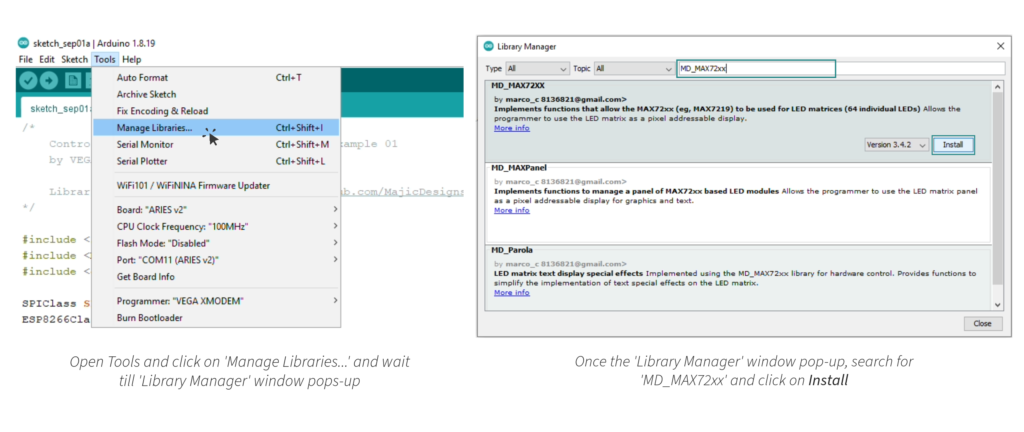
Circuit Diagram

Connections
| MAX7219 LED MATRIX | ARIES V2.0 Board |
| VCC | 3V3 |
| GND | GND |
| DIN | MOSI-0 |
| CS | GPIO-10 |
| CLK | SCLK-0 |
Procedure
Open and set up the Arduino IDE as described in Getting Started with ARIES v3.0.
- Make sure you have selected ARIES v3 Board from Tools -> Board -> VEGA Processor: ARIES Boards -> ARIES v3
- Select Tools -> Flash Mode -> Enabled
- Select Programmer as VEGA FLASHER from Tools -> Programmer -> VEGA FLASHER
- Also select appropriate port from Tools -> Port -> COM* (ARIES Board)
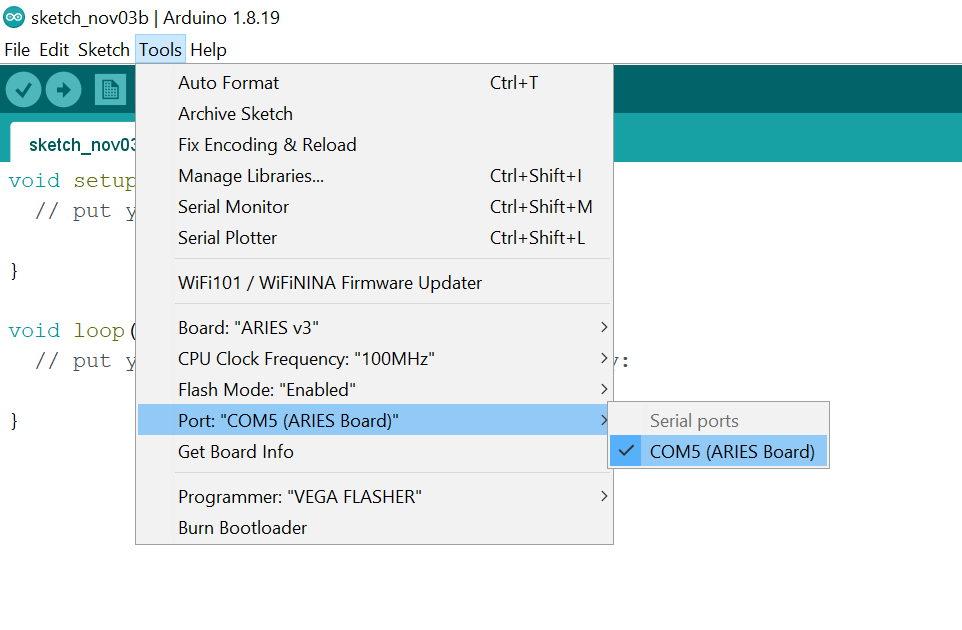
Now, Open Files -> Examples -> Under Examples for ARIES v3 -> SPI->LEDMatrix -> LEDMatrix_RobotEyes
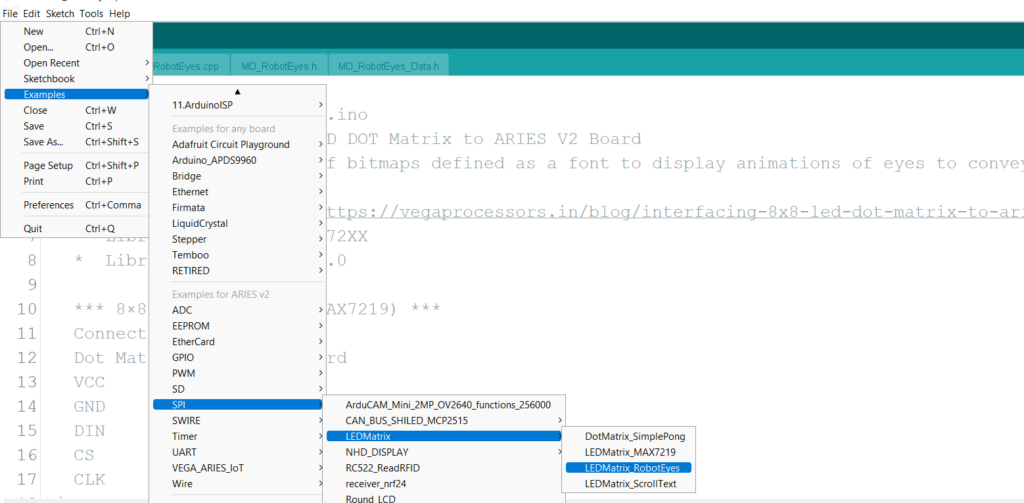
Now, Upload the sketch in ARIES v3 board.
Output
You can see the different emotions displayed on the LED matrix and corresponding eyes of robot for an emotion is also dipled. Uses a sequence of bitmaps defined as a font to display animations of eyes to convey emotion. Eyes are coordinated to work together.



