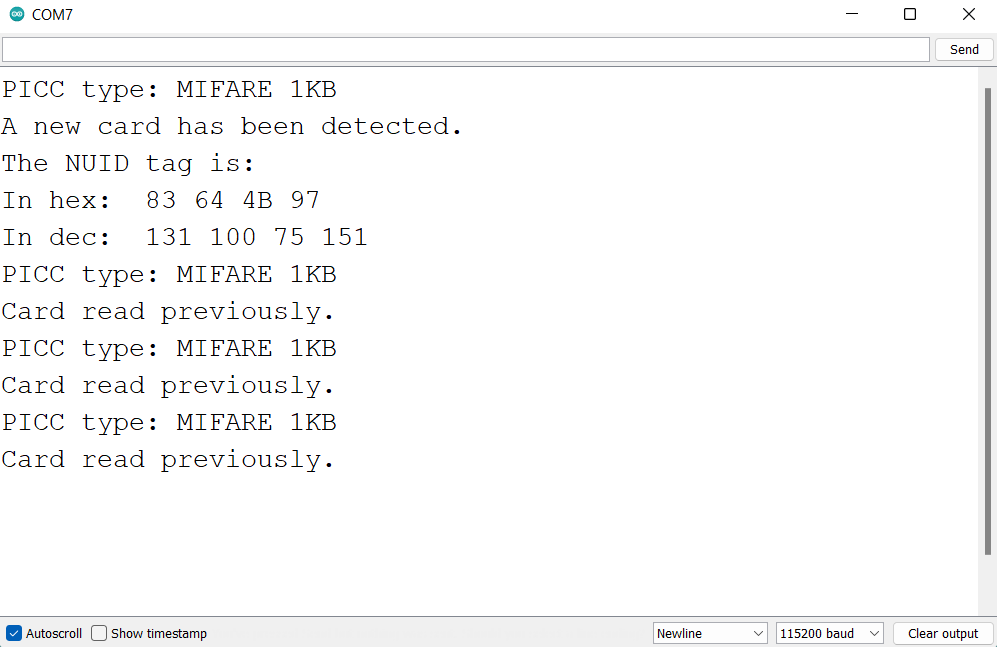In this tutorial, we will see how we can interface RC-522 RFID module to Aries v3.0 Board.
Radio-Frequency Identification(RFID)
RFID stands for Radio-Frequency Identification. RFID uses electromagnetic fields to automatically identify and track tags attached to objects. The tags contain electronically stored information.
An RFID system consists of a tiny radio transponder, a radio receiver, and a transmitter. When triggered by an electromagnetic interrogation pulse from a nearby RFID reader device, the tag transmits digital data, usually an identifying inventory number, back to the reader. This number can be used to track inventory goods.
There are two types of tag:
1)Passive tags – It collects the energy from a nearby RFID reader’s interrogating radio waves.
2) Active tags – It has a local power source (such as a battery) and may operate hundreds of meters from the RFID reader.
Unlike a barcode, the tags don’t need to be within the line of sight of the reader, so it may be embedded in the tracked object.
The RC522 RFID Reader module is designed to create a 13.56MHz electromagnetic field that it uses to communicate with the RFID tags (ISO 14443A standard tags). The reader module can communicate with a micro-controller over a 4-pin Serial Peripheral Interface (SPI).

ARIES v3.0
The ARIES v3.0 is a fully indigenous and a “Made in India” product to get started with basic microprocessor programming and embedded systems. This board is built upon a RISC-V ISA compliant VEGA Processor with easy-to-use hardware and software. For more details about ARIES v3.0 boards please refer to the ARIES development boards and Ecosystem.

Prerequisites
- Windows 10 or above/Linux (64 bit)
- Arduino IDE
- VEGA ARIES Board support package
Components Required
- ARIES v3.0 Board
- USB type C to USB type A cable
- RC522 RFID Module
- Jumper Wires
Circuit Diagram
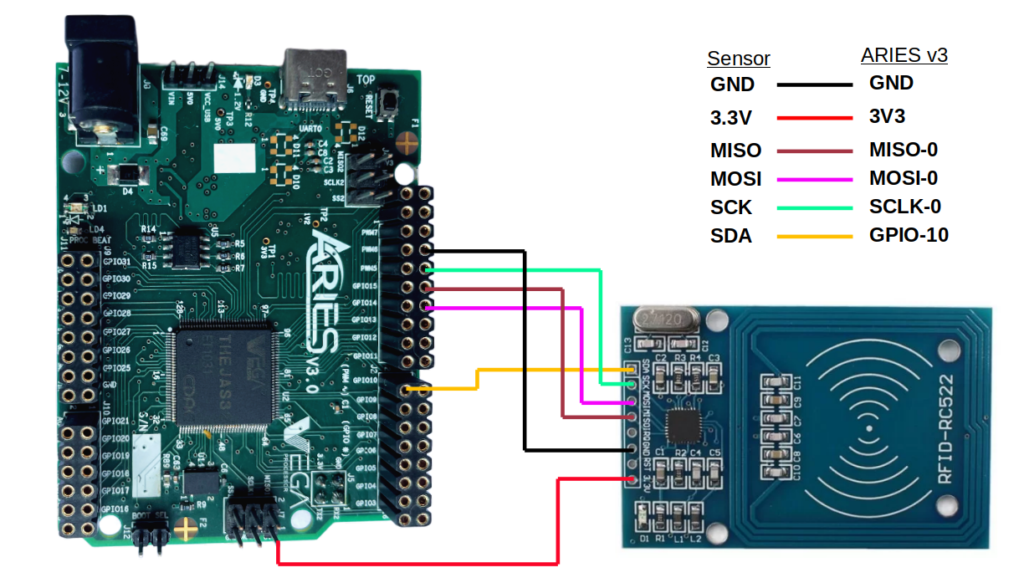
Connections:
| RC522 Module | ARIES v3 board |
| GND | GND |
| VCC | 3V3 |
| SDA | GPIO-10 |
| SCK | SCLK-0 |
| MOSI | MOSI-0 |
| MISO | MISO-0 |
Procedure
Open and set up the Arduino IDE as described in Getting Started with ARIES v3.0.
- Make sure you have selected ARIES v3 Board from Tools -> Board -> VEGA Processor: ARIES Boards -> ARIES v3
- Select Tools -> Flash Mode -> Enabled
- Select Programmer as VEGA FLASHER from Tools -> Programmer -> VEGA FLASHER
- Also select appropriate port from Tools -> Port -> COM* (ARIES Board)
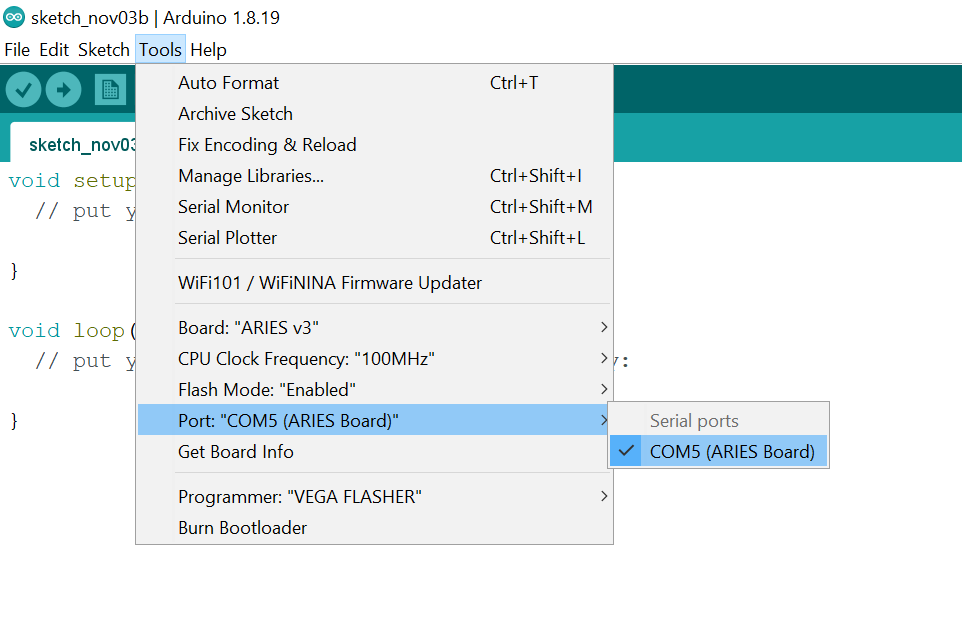
Now, Open Files -> Examples -> Under Examples for ARIES v3 -> SPI-> RC522_ReadRFID
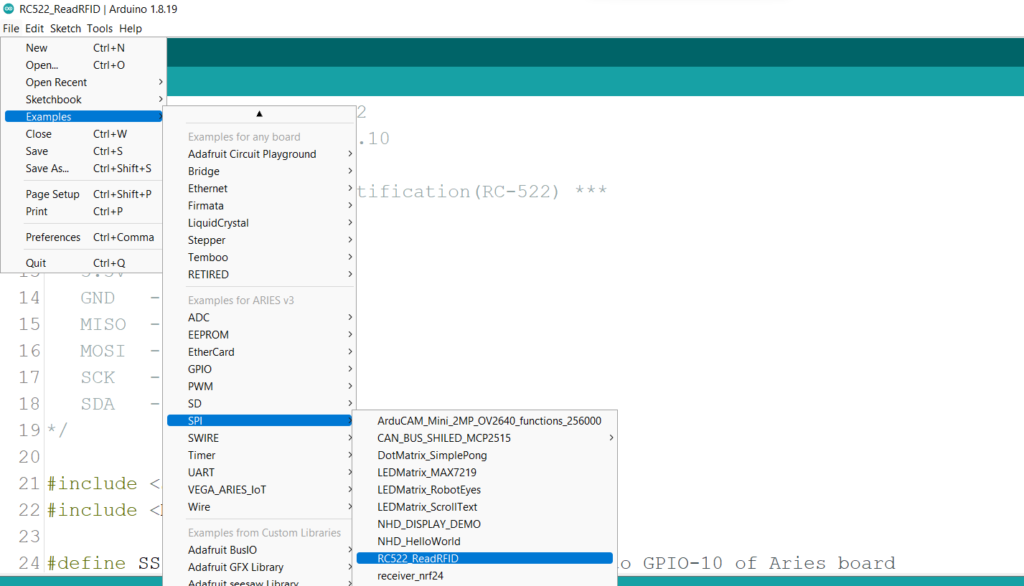
Libraries
Arduino libraries are an extension of the standard Arduino API and consists of thousands of libraries, both official and contributed by the community. Libraries simplifies the use of complex codes. Every version of Arduino IDE has a library manager for installing Arduino software libraries. The libraries required for this projects are
- MFRC522 by Github Community
To install the libraries required for this project.
Go to Tools -> Library Manager -> and search for MFRC522
Click on Install
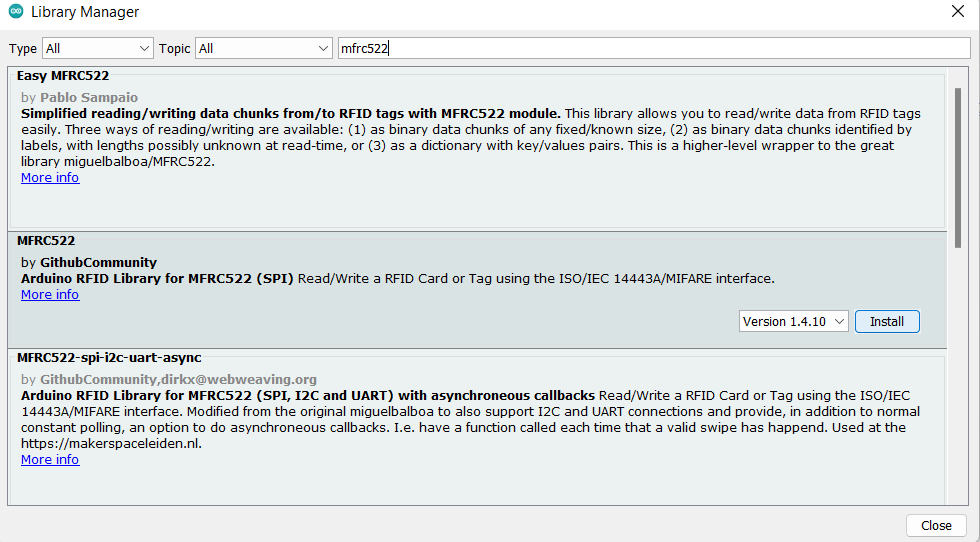
Once you have downloaded the required libraries you can upload the code to ARIES board.
Output

This demo will read NUID and display it on serial monitor. If you show the same card again and again, then the message “card read previously” will be displayed in the serial monitor.