In this tutorial we will see how we can interface Vibration Motor with Aries v2.0 Board.
Vibration Motor v1.3 Module
It’s a mini vibration motor suitable as a non-audible indicator. It consists of one coin type motor which is a permanent magnet coreless DC Motor. When the input logic is HIGH, the motor is ON and it vibrates just like your cell phone in silent mode. When LOW, the motor is OFF. It’s functioning is based on this logic level. This motor is very easy to drive; moreover, It is reliable. It can be used in toys and cell phone modules.


Circuit Diagram:
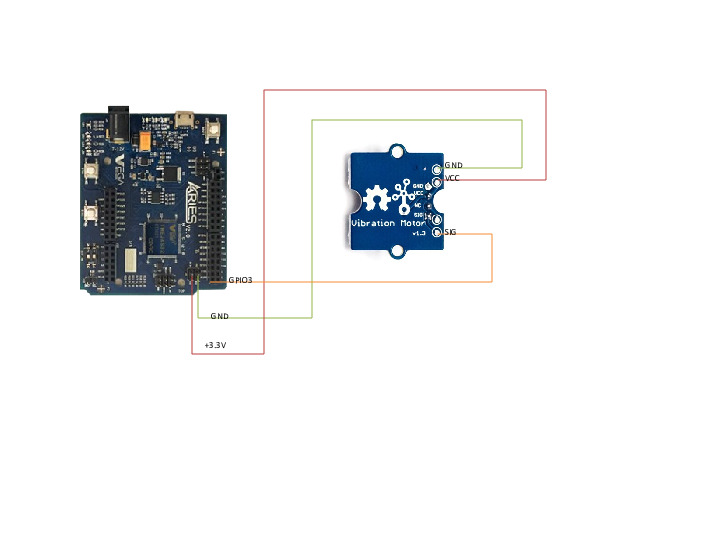
Connections:
| Vibration Sensor Module | ARIES V2 board |
| VCC | +3.3V |
| SIG | GPIO3 |
| GND | GND |
Now, for powering up the ARIES v2 board via USB port of a Laptop/Desktop/PC and burning the code into the ARIES v2 board, we have to use a micro USB type B to USB type A cable. The cable should be connected to UART0 port of the ARIES v2 board, and the Laptop/Desktop/PC should be preinstalled with VEGA SDK and Toolchain.
Procedure:
After setting up the toolchain and SDK path environments, clean the executable using the make clean command.
cd examples/gpio/vibration_motor_pgmmake cleanBuild the example program for the ssd1309 display sensor by using the make command
make Before transferring the built program to the board, ensure that you have connected the UART0 connector of the board to the PC.
Open a new terminal, execute the following command
sudo minicom ariesNow you can see the minicom terminal opened and the board UART terminal is ready.

Press CTRL+A and then press S to enter the file sending menu and select xmodem by pressing Enter.
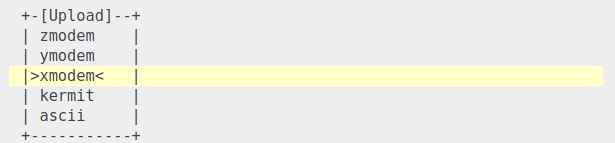
In the next window, select the vibration_pgm.bin file to be transferred with the Space bar. By pressing Enter, the transfer process starts.
Wait until the process is completed. After completing the transfer the program will start to execute.
Output:
When the input is high the motor starts vibrating just like the cell phone .