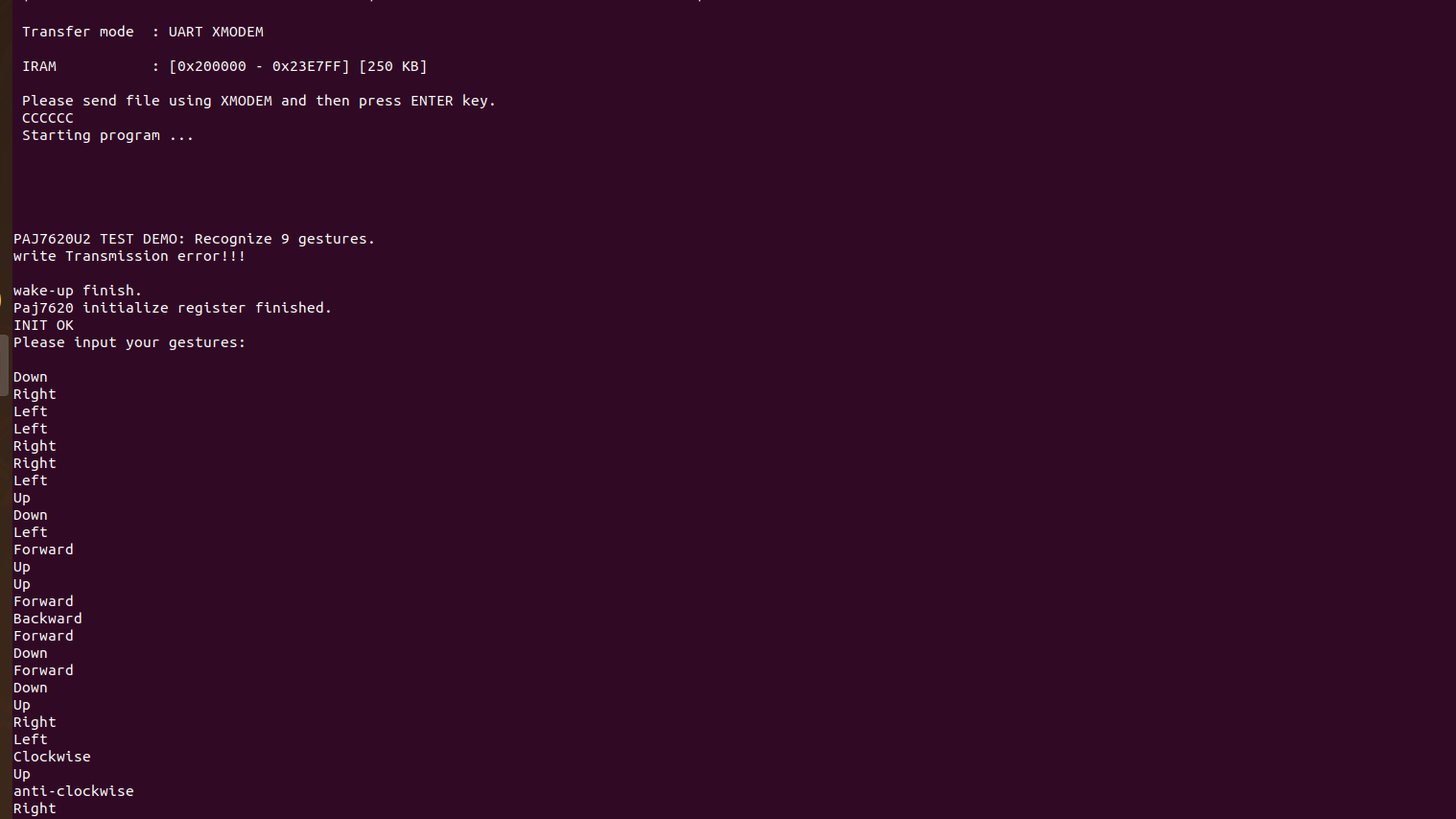PAJ7620 Gesture Sensor
PAJ7620U2 Gesture Sensor, gesture recognition function with general I2C interface into a single chip.
It can recognise 9 gestures including move up, move down, move left, move right, etc. with a simple swipe of your hand. It also offers built-in proximity detection for the purpose of sensing object approaching or departing.
The gesture sensor modules provide a highly integrated solution offering five essential functions to enable a touchless interface and to optimize the end user experience of communications and consumer electronics equipment. Gesture detection uses four directional photo diodes to sense IR energy emitted from the integrated LED, converting the measurements of reflected IR light into information about physical motion.
It is designed with great flexibility in a power-saving mechanism and operate from 2.8V to 3.3V over -40°C to +85°C and the pull-up voltage for the I2C bus and interrupt line is from 1.8V to 3.3V.

Circuit Diagram:

Connections:
| PAJ7620 Gesture Sensor Module | ARIES V2 board |
| VCC | +3.3V |
| SCL | SCL1 |
| SDA | SDA1 |
| GND | GND |
Now, for powering up the ARIES v2 board via USB port of a Laptop/Desktop/PC and burning the code into the ARIES v2 board, we have to use a micro USB type B to USB type A cable. The cable should be connected to UART0 port of the ARIES v2 board, and the Laptop/Desktop/PC should be preinstalled with VEGA SDK and Tool chain.
Procedures:
After setting up the toolchain and SDK path environments, clean the executable using the make clean command.
cd examples/i2c/paj7620_gesture_sensor_demomake cleanBuild the example program for the PAJ7620 gesture sensor by using the make command
make Before transferring the built program to the board, ensure that you have connected the UART0 connector of the board to the PC.
Open a new terminal, execute the following command
sudo minicom ariesNow you can see the minicom terminal opened and the board UART terminal is ready.
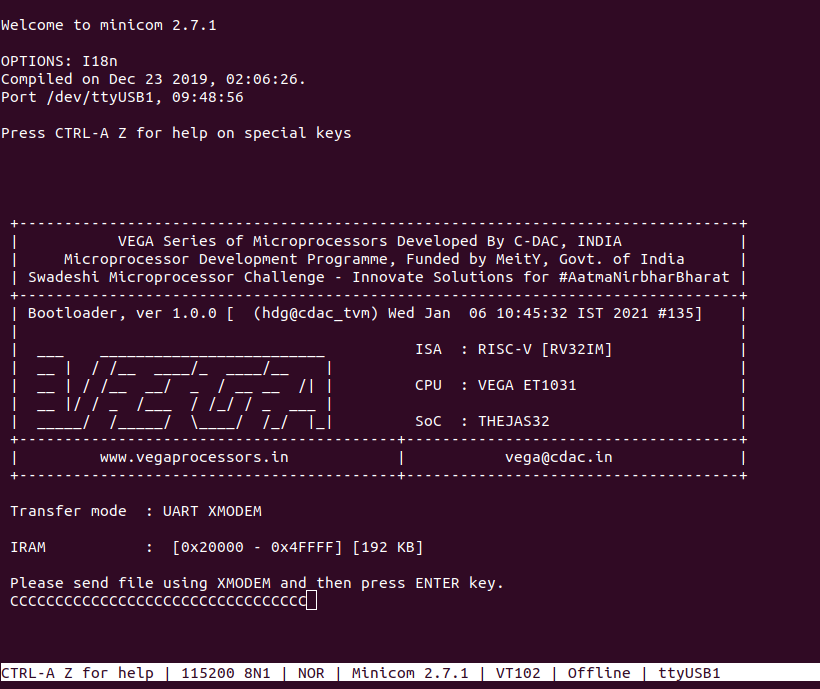
Press CTRL+A and then press S to enter the file sending menu and select xmodem by pressing Enter.
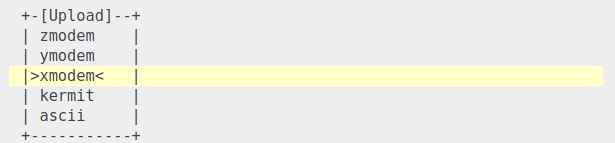
In the next window, select the paj7620_gesture_sensor_demo.bin file to be transferred with the Space bar , By pressing Enter the transfer process starts.
Wait until the process is completed. After completing the transfer the program will start to execute.
Output:
The Sensor detects the following gestures according to the movement made in front of the sensors.