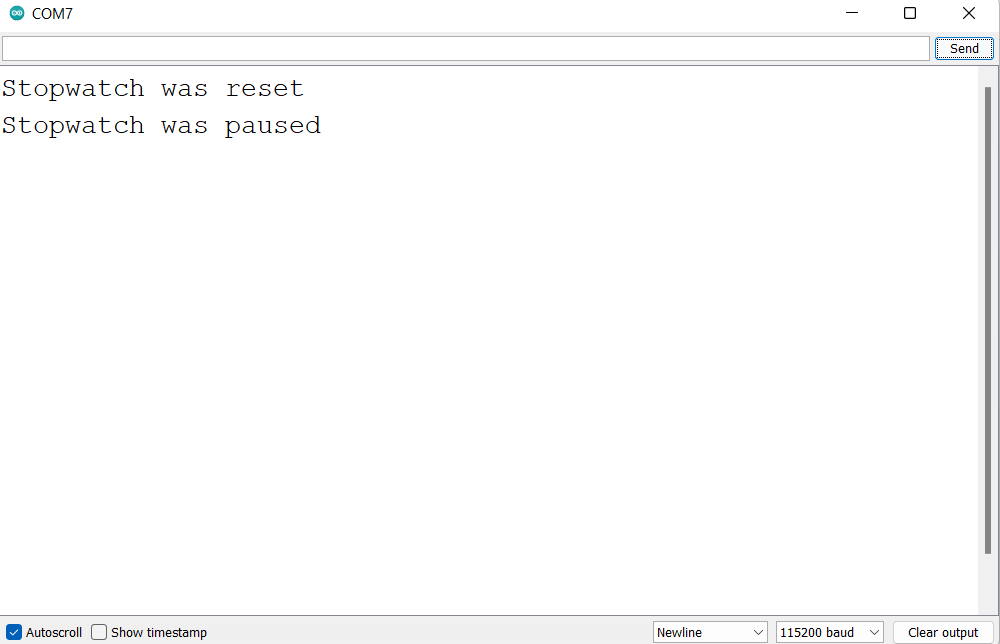This tutorial is about interfacing the TM1637 module with ARIES v3.0 board. The TM1637 module is a 7-segment 4-digit display that can be easily controlled with a few wires.The TM1637 module operates on a supply voltage of 3.3 to 5 volts and communicates via a two-wire bus.The TM1637 supports many functions – including ON/OFF and brightness control of the LEDs as well as accessing each of the segments

ARIES v3.0
The ARIES v3.0 is a fully indigenous and a “Made in India” product to get started with basic microprocessor programming and embedded systems. This board is built upon a RISC-V ISA compliant VEGA Processor with easy-to-use hardware and software. For more details about ARIES v3.0 boards please refer to the ARIES development boards and Ecosystem.

Prerequisites
- Windows 10 or above/Linux (64 bit)
- Arduino IDE
- VEGA ARIES Board support package
Components Required
- ARIES v3.0 Board
- USB type C to USB type A cable
- TM1637 Four digit Display
- Jumper Wires
Circuit Diagram
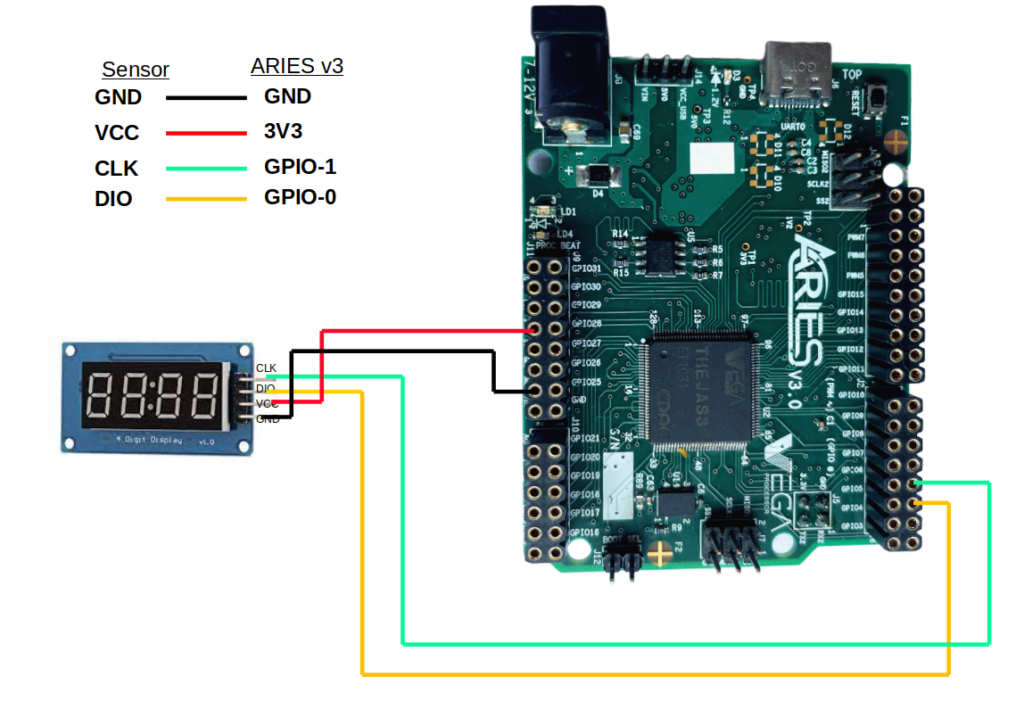
Connections:
| TM1637 7-Segment Display Module | Aries v3 Board |
| GND | GND |
| VCC | 3V3 |
| DIO | GPIO-0 |
| CLK | GPIO-1 |
Procedure
Open and set up the Arduino IDE as described in Getting Started with ARIES v3.0.
- Make sure you have selected ARIES v3 Board from Tools -> Board -> VEGA Processor: ARIES Boards -> ARIES v3
- Select Tools -> Flash Mode -> Enabled
- Select Programmer as VEGA FLASHER from Tools -> Programmer -> VEGA FLASHER
- Also select appropriate port from Tools -> Port -> COM* (ARIES Board)
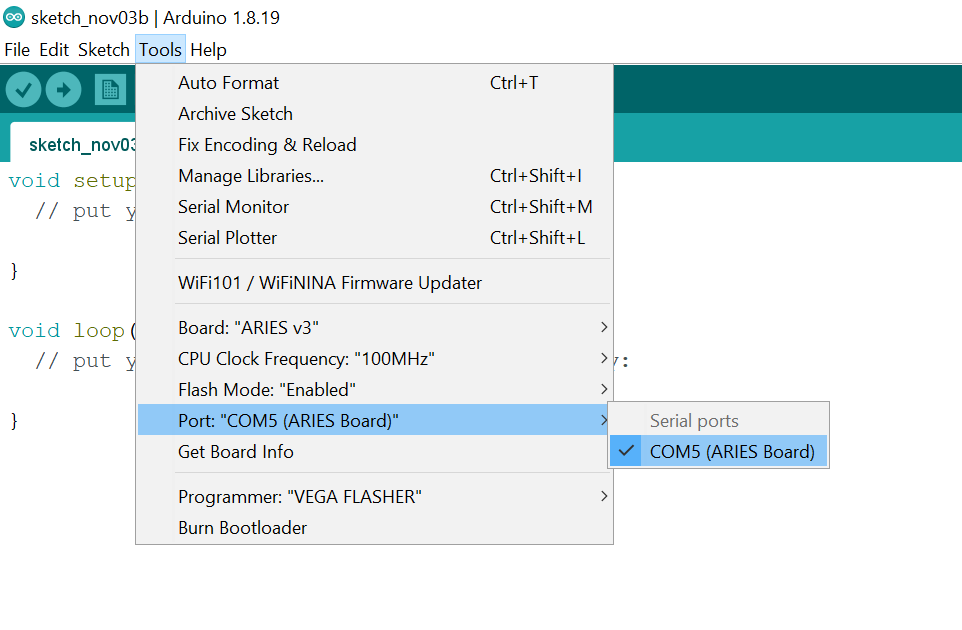
Now, Open Files -> Examples -> Under Examples for ARIES v3 -> GPIO-> FOUR_DIGIT_DISPLAY -> StopWatch_TM1637
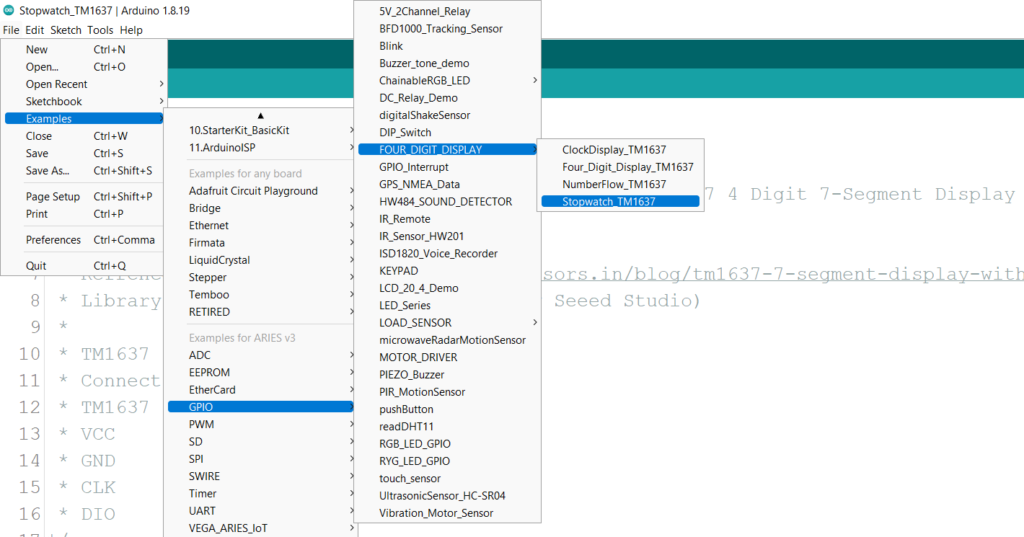
Libraries
Arduino libraries are an extension of the standard Arduino API and consists of thousands of libraries, both official and contributed by the community. Libraries simplifies the use of complex codes. Every version of Arduino IDE has a library manager for installing Arduino software libraries. The libraries required for this projects are
- Grove 4-Digit Display (by Seeed Studio)
To install the libraries required for this project.
Go to Tools -> Library Manager -> and search for Grove 4-Digit Display
Click on Install
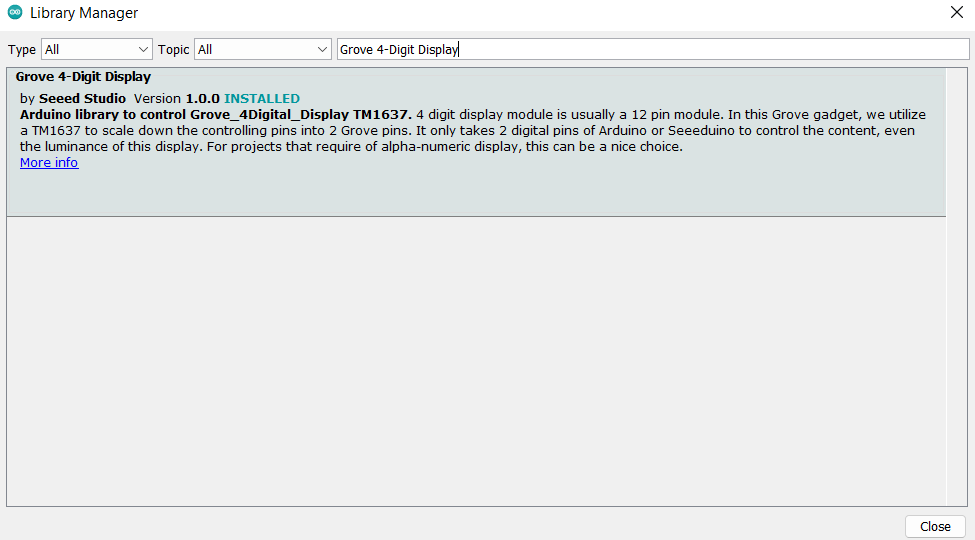
Once you have downloaded the required libraries you can upload the code to ARIES board.
Output
Once the code is uploaded, You can see the stopwatch running in the 4-digit display connected.

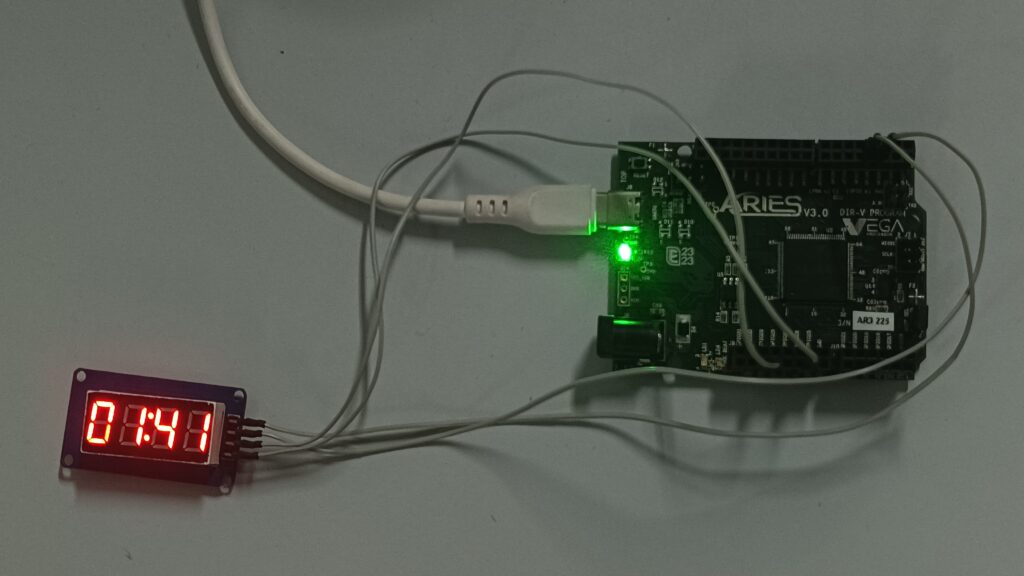
You can also control the stopwatch from serial monitor – S/s -> start, P/p -> pause and R/r-> reset the stopwatch. For example press P on the keyboard and press Enter key /send button in the serial Monitor and you can see the stopwatch has been paused.