In this tutorial, we will see how we can interface SSD1306 OLED display with ARIES v3.0 Board.
OLED display
OLED displays have much less thickness than LCD displays with good brightness and also produce better and true colors. The connection of this display with ARIES is made through the I2C (also called as IIC) serial interface. These displays can be used in various applications including smart watch, MP3, function cellphone, portable health device and many others.

Specification
- Operating voltage: 3.3V / 5V
- Driver: 1306
- Interface: I2C
- Resolution: 128×32
- Viewing angle: >160°
- Display color: White
- Operating temperature: -40 -+80 c
- Storage temperature: -40 – +85 c
Prerequisites
- Windows 10 or above/Linux (64 bit)
- Arduino IDE
- VEGA ARIES Board support package
Components Required
- ARIES v3.0 Board
- USB type C to USB type A cable
- SSD1306 OLED Display
- Jumper Wires
Circuit Diagram:

Connections:
| OLED Display | ARIES V3 board |
| VCC | 3.3V |
| GND | GND |
| SCK/SCL | SCL-0 |
| SDA | SDA-0 |
Procedure
Open and set up the Arduino IDE as described in Getting Started with ARIES v3.0.
- Make sure you have selected ARIES v3 Board from Tools -> Board -> VEGA Processor: ARIES Boards -> ARIES v3
- Select Flash Mode -> Enabled
- Select Programmer as VEGA FLASHER from Tools -> Programmer -> VEGA FLASHER
- Also select appropriate port from Tools -> Port -> COM* (ARIES Board)
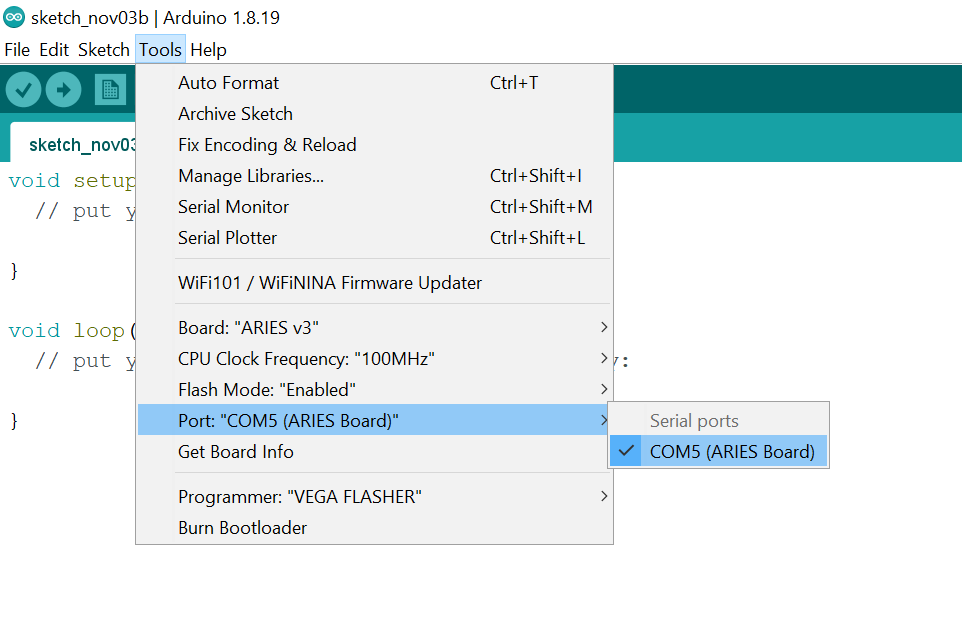
Now, Open Files -> Examples -> Under Examples for ARIES v3 -> Wire-> OLED_SSD1306
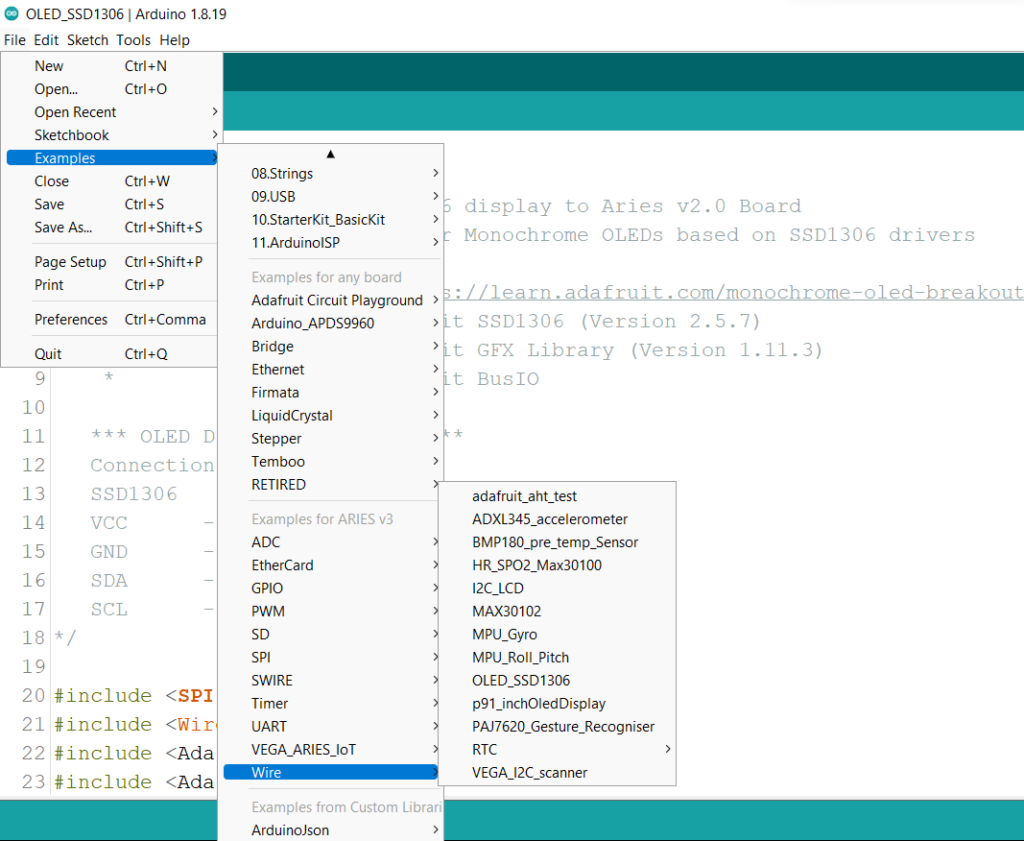
Libraries
Arduino libraries are an extension of the standard Arduino API and consists of thousands of libraries, both official and contributed by the community. Libraries simplifies the use of complex codes. Every version of Arduino IDE has a library manager for installing Arduino software libraries. The libraries required for this projects are
- Adafruit SSD1306
- Adafruit GFX Library
- Adafruit BusIO
To install the libraries required for this project.
Go to Tools -> Library Manager -> and search for Adafruit SSD1306
Click on Install all
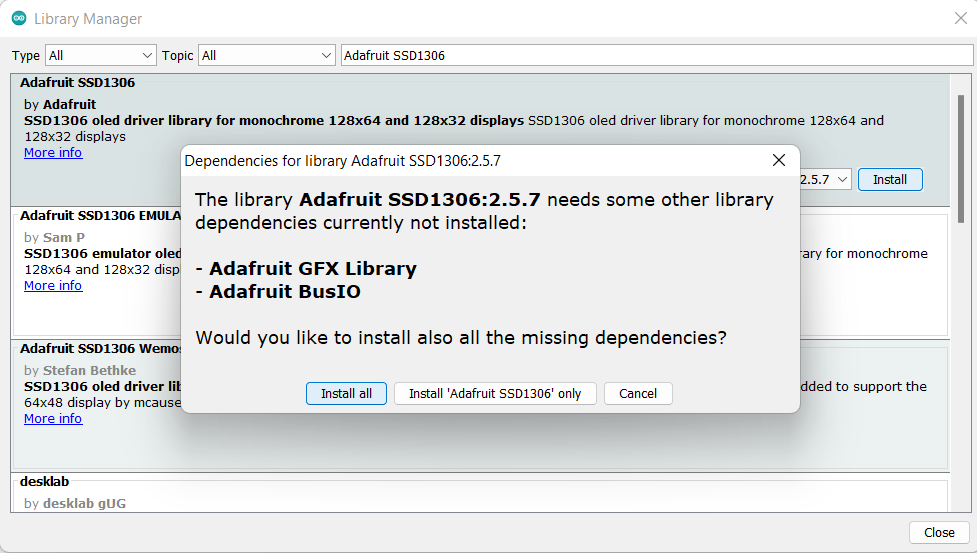
Once you have downloaded the required libraries you can upload the code to ARIES board.
Output
Once you’ve completed the code, upload it to your ARIES v3.0 board using the Arduino IDE. The OLED module will display texts and patterns of different size on OLED display using ARIES Boards.





