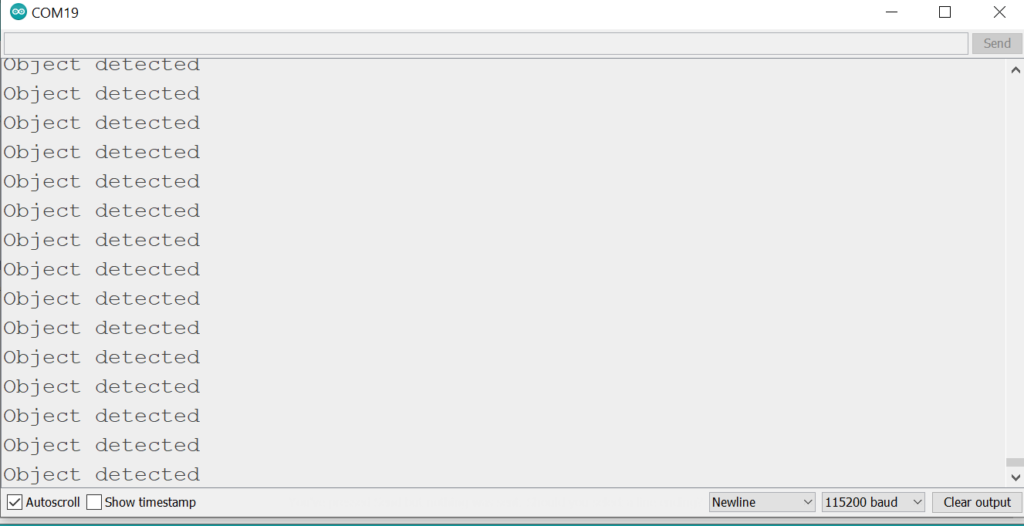In this tutorial, we will see how we can interface a IR sensor with ARIES V3 board. This project reads values from both IR transmitter and receiver interfaces and display on serial monitor of Arduino IDE.
IR LED

An IR receiver LED and an IR transmitter LED are both types of light-emitting diodes (LEDs) that are used in infrared (IR) communication.
An IR receiver LED is a device that detects infrared signals from remote controls and other IR sources. It is typically a small, clear, or translucent device that is sensitive to IR light in a specific frequency range. When an IR signal is detected, the IR receiver LED will emit a small amount of visible light, which can be used to confirm that a signal has been received.An IR transmitter LED, on the other hand, is a device that emits infrared light in order to send signals to other devices. In summary, the IR receiver LED detects the IR signal from the remote, and the IR transmitter LED emits the IR signal from the remote.
Prerequisites
- Windows 10 or above/Linux (64 bit)
- Arduino IDE
- VEGA ARIES Board support package
Components Required
- ARIES v3 Microcontroller
- IR Transmitter LED
- IR Receiver LED
- 10 Ohm resistor
- 10 KOhm resistor
- Jumper wires
- USB Type-C data cable
| IR Transmitter LED | ARIES V3 board |
| + | 3.3V & 10 ohm Resistor |
| – | GND |
| IR Receiver LED | ARIES V3 board |
| + | A & 10 Kohm |
| – | 3.3V |
| 10 Ohm Resistor | ARIES V3 Board |
| One end | IR Transmitter LED anode (+ve) |
| Other end | 3.3 V |
| 10K Ohm Resistor | ARIES V3 Board |
| One end | A0 & IR Receiver anode(+ve) |
| Other end | GND |
Connection Diagram
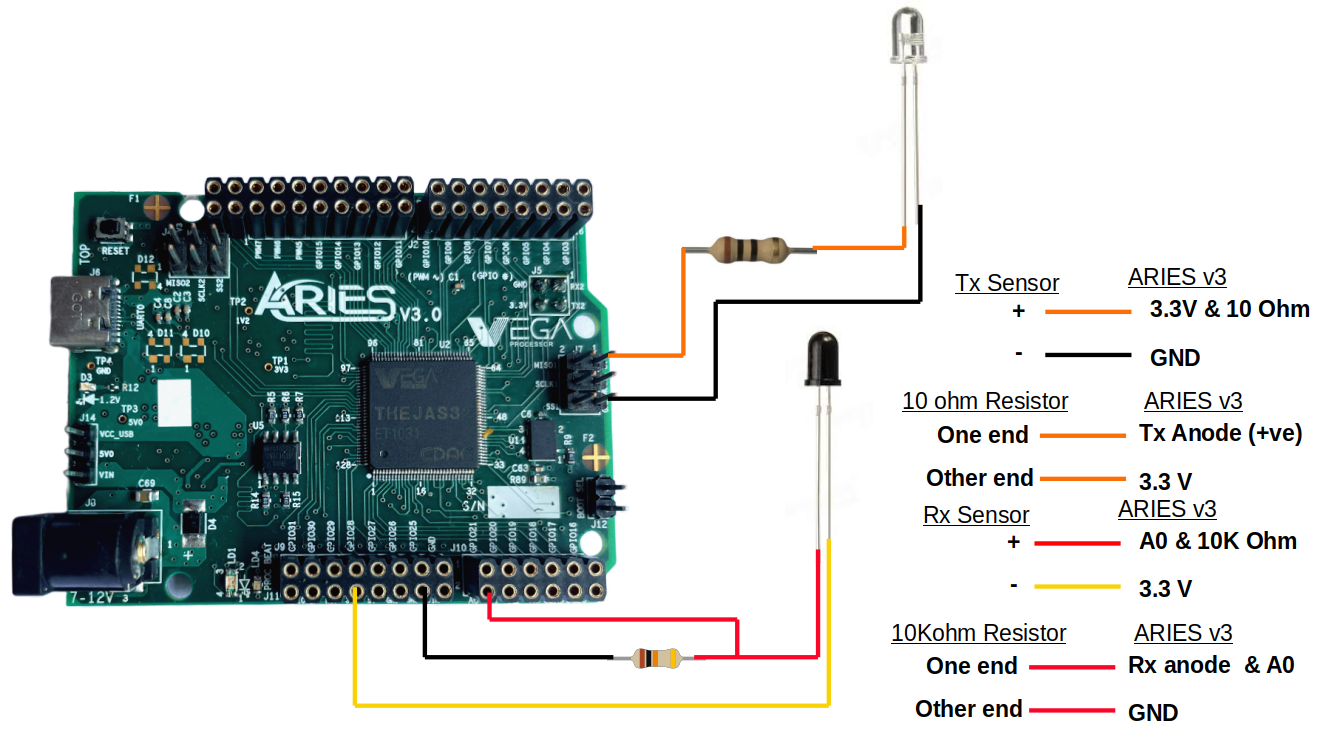
Now, for powering up the ARIES v3 board via the USB port of a Laptop/Desktop/PC and burning the code into the ARIES v3 board, we have to use a micro USB type C to USB type A cable. The cable should be connected to UART-0 port of the ARIES v3 board, and the Laptop/Desktop/PC should be preinstalled with Arduino IDE and VEGA ARIES boards of latest version.
Procedure
Open and set up the Arduino IDE as described in Getting Started with ARIES v3.0.
- Make sure you have selected ARIES v3 Board from Tools -> Board -> VEGA Processor: ARIES Boards -> ARIES v3
- Select Programmer as VEGA XMODEM from Tools -> Programmer -> VEGA XMODEM
- Also select appropriate port from Tools -> Port -> COM* (ARIES Board)
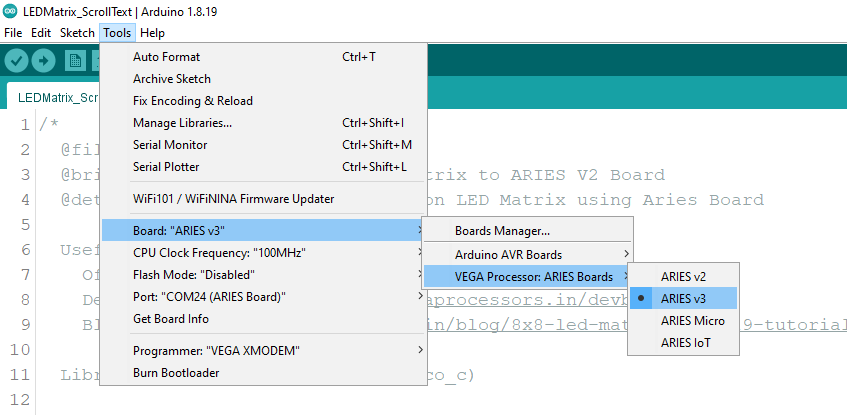
Open File -> Examples -> Examples for ARIES v3 ->ADC -> Open IR_LED_Tx_Rx example
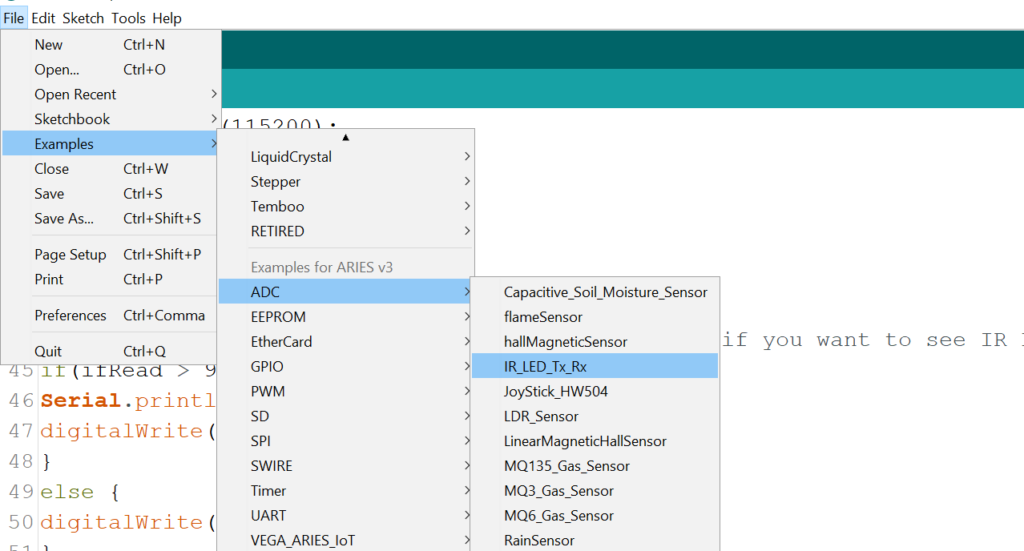
Finally Upload the code to ARIES board
Output
To begin, open the serial monitor at a baud rate of 115200. When an IR object is placed in front of the IR transmitter, observe the “Object detected” message in the serial monitor, and the internal GREEN LED on the ARIES board will illuminate. This demonstration employs an AC remote for testing purposes, allowing you to press any button on the remote to observe the desired output.