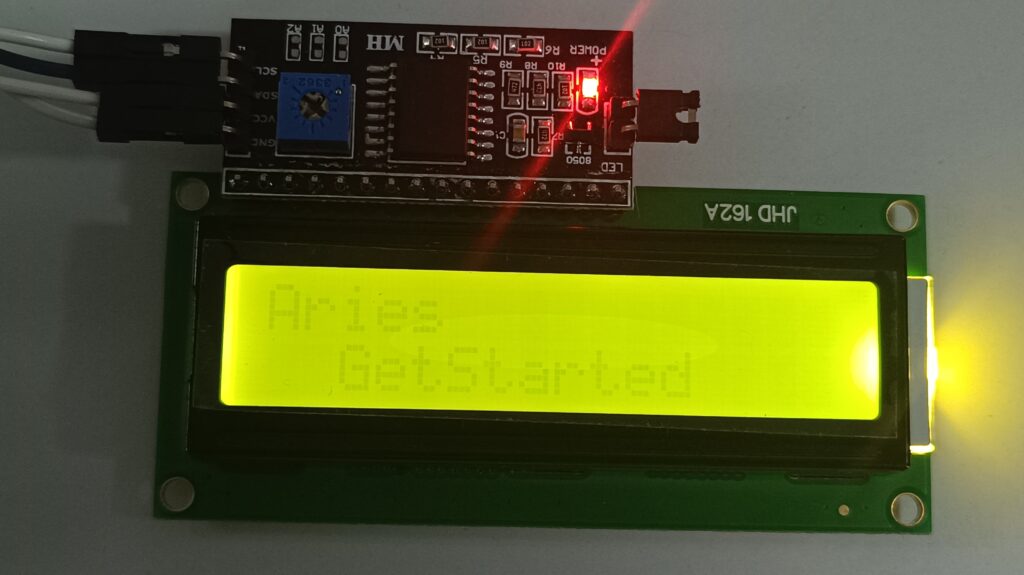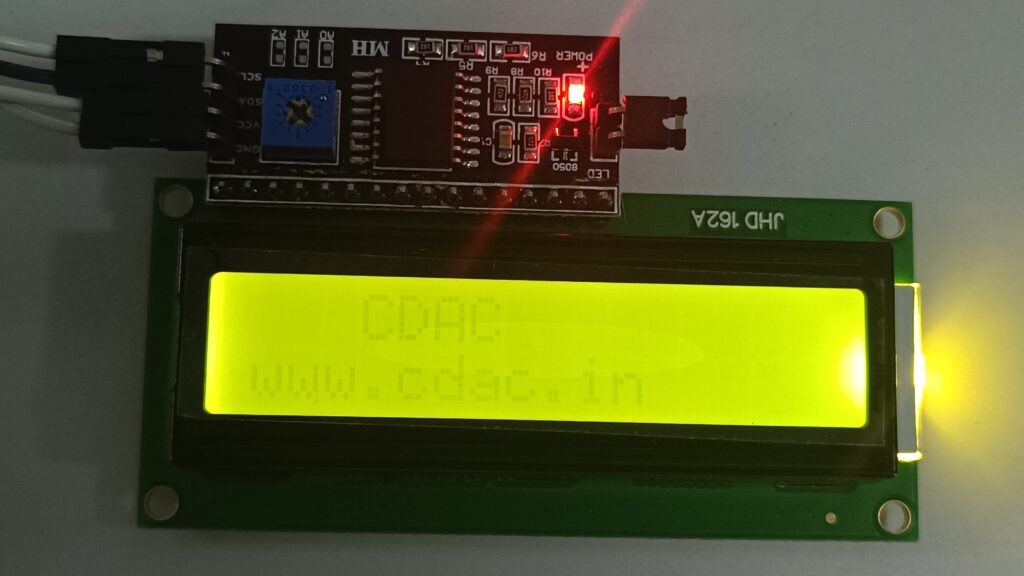In this tutorial we will learn, how to interface I2C-LCD with ARIES v3.0 board. These LCDs are ideal for displaying only characters. A 16×2 character LCD, for example, can display 32 ASCII characters across two rows.
I2C LCD

I2C LCD consists of a normal LCD, an I2C module and a potentiometer. Several companies, including Texas Instruments and NXP Semiconductors, manufacture the same PCF8574 chip. Hence the I2C address for the I2C LCD depends on the chip manufacturer. If you have multiple devices on the same I2C bus, you may need to set a different I2C address for the LCD adapter to avoid conflicting with another I2C device. For this purpose, the adapter comes with three solder jumpers/pads (A0, A1, and A2). The address is set when a jumper is shorted with a blob of solder.

Prerequisites
- Windows 10 or above/Linux (64 bit)
- Arduino IDE
- VEGA ARIES Board support package
Components Required
- ARIES v3.0 Board
- USB type C to USB type A cable
- I2C LCD Display
- Jumper Wires
Circuit Diagram
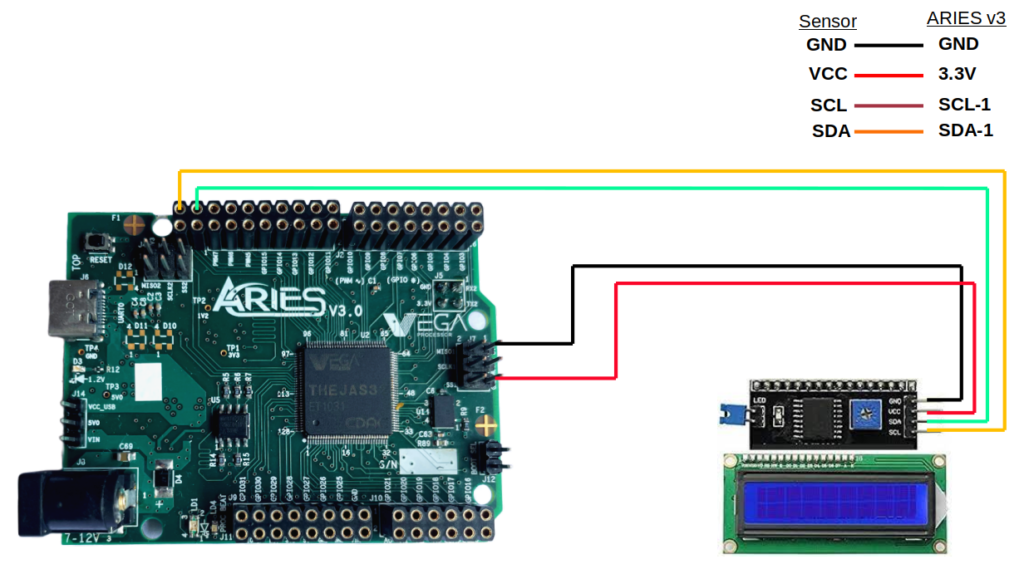
Connections:
| OLED Display | ARIES V3 board |
| VCC | 3.3V |
| GND | GND |
| SCL | SCL-1 |
| SDA | SDA-1 |
Libraries Required
Arduino libraries extend the standard Arduino API and are created by the community. They simplify complex code. Each Arduino IDE version includes a library manager for easy installation. The libraries needed for this project are:
- LiquidCrystal I2C by Marco Schwartz
To install the libraries required for this project.
Go to Tools -> Manage Libraries -> and search for LiquidCrystal I2C
Click on Install
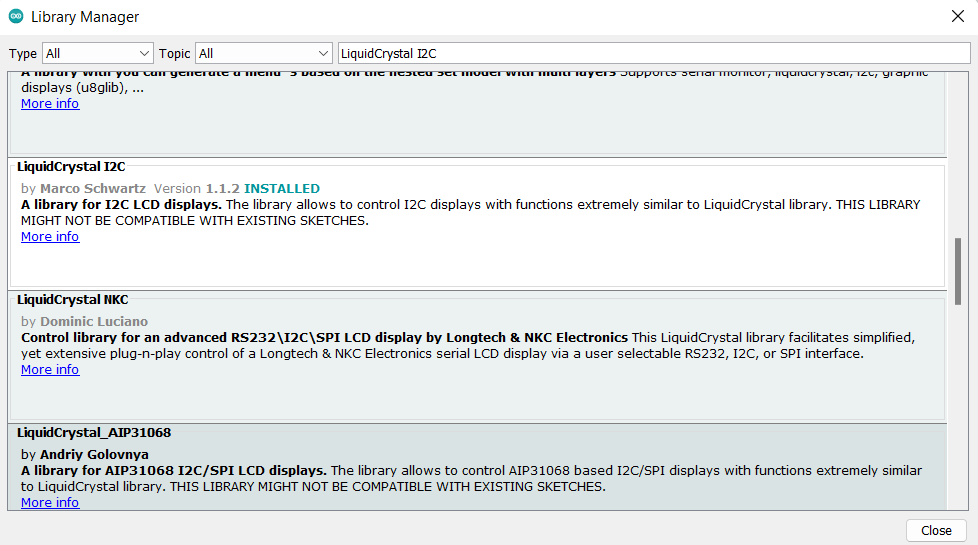
Once you have downloaded the required libraries you can upload the code to ARIES board.
Procedure
Open and set up the Arduino IDE as described in Getting Started with ARIES v3.0.
- Make sure you have selected ARIES v3 Board from Tools -> Board -> VEGA Processor: ARIES Boards -> ARIES v3
- Select Programmer as VEGA XMODEM from Tools -> Programmer -> VEGA XMODEM
- Also select appropriate port from Tools -> Port -> COM* (ARIES Board)
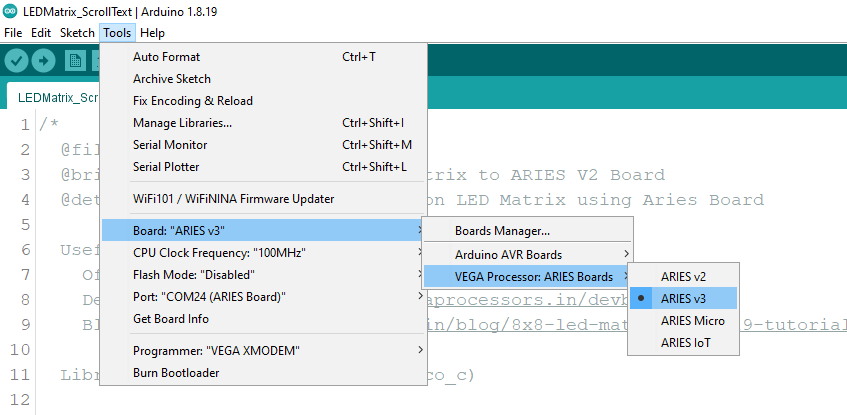
Now, Open Files -> Examples -> Under Examples for ARIES v3 -> Wire-> I2C_LCD
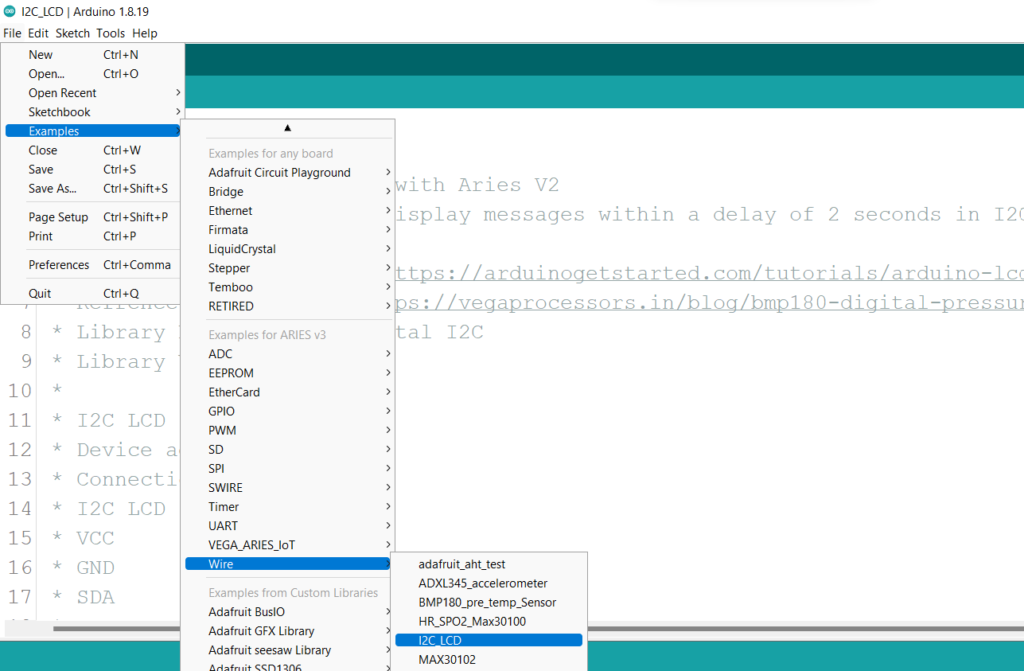
Output
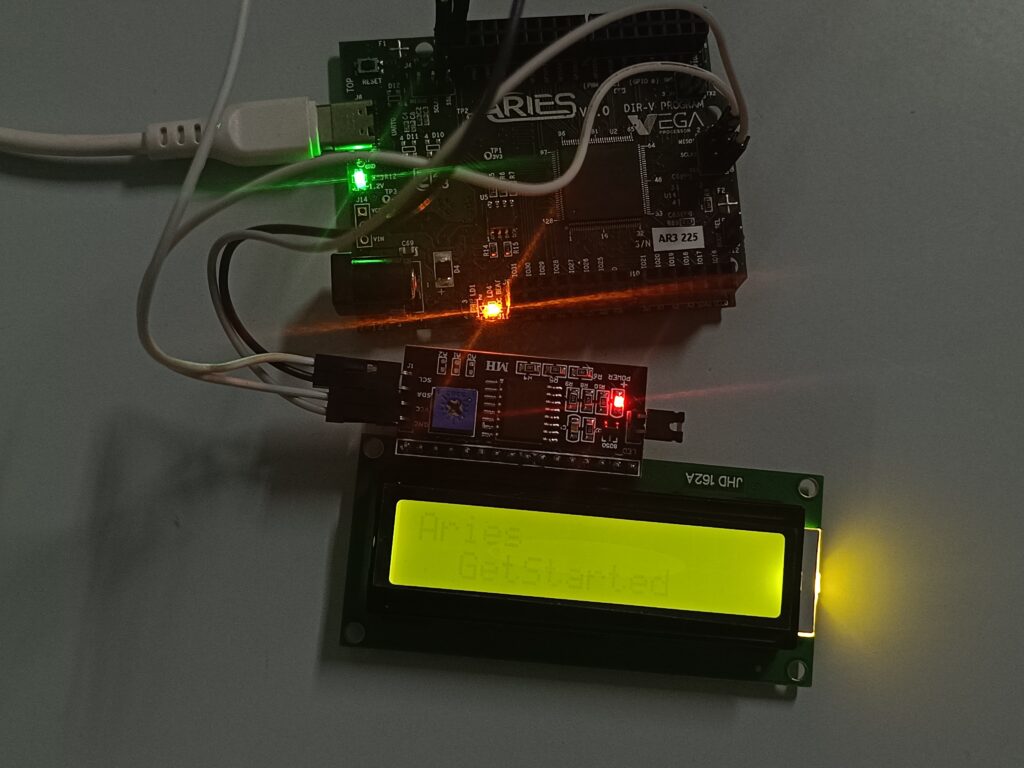
Once you’ve completed the code, You can adjust the potentiometer to get the correct contrast and brightness for I2C LCD display. Also if you need more brightness/contrast for the characters you can give try 5V supply to I2C module alone. Once it is done, the I2C LCD will display texts as shown below.