In this tutorial we will see how we can use the GPIO interrupt pins on the ARIES v2.0 board. The ARIES v3 and IoT board also has these same interrupt pins which can be use in same way.
ARIES v2.0
The ARIES v2.0 is a fully indigenous and a “Made in India” product to get started with basic microprocessor programming and embedded systems. This board is built upon a RISC-V ISA compliant VEGA Processor with easy-to-use hardware and software. For more details about ARIES v2.0 boards please refer to the ARIES development boards and Ecosystem.

GPIO Interrupts in ARIES v2
Interrupts stop the current job of ARIES such that some other job can be done. The ARIES (THEJAS 32) has interrupts in GPIO pins which are active HIGH interrupts. The interrupt pins are available in GPIO-0 to GPIO-11. The below table shows the GPIO pins and corresponding interrupt numbers respectively.
| Peripheral | Interrupt Number |
| GPIO-0 | 10 |
| GPIO-1 | 11 |
| GPIO-2 | 12 |
| GPIO-3 | 13 |
| GPIO-4 | 14 |
| GPIO-5 | 15 |
| GPIO-6 | 16 |
| GPIO-7 | 17 |
| GPIO-8 | 18 |
| GPIO-9 | 19 |
| GPIO-10 | 20 |
| GPIO-11 | 21 |
Push Button
Push Buttons are normally-open tactile switches. Push buttons allow us to power the circuit or make any particular connection only when we press the button. Simply, it makes the circuit connected when pressed and breaks when released.

Prerequisites
- Windows 10 or above/Linux (64 bit)
- Arduino IDE
- VEGA ARIES Board support package
Components Required
- ARIES v2.0 Board
- Micro USB type B to USB type A cable
Procedure
Let’s power up the ARIES v2 board via the USB port of a Laptop/Desktop/PC and burning the code into the ARIES v2 board, we have to use a micro-USB type B to USB type A cable. The cable should be connected to UART-0 port of the ARIES v2 board, and the Laptop/Desktop/PC should be preinstalled with Arduino IDE and VEGA ARIES boards of latest version.
- Now, open the Arduino IDE
- Make sure you have selected ARIES v2 Board from Tools -> Board -> VEGA Processor: ARIES Boards -> ARIES v2
- Select Programmer as VEGA XMODEM from Tools -> Programmer -> VEGA XMODEM
- Also select appropriate port, Tools -> Port -> COM* (ARIES v2)
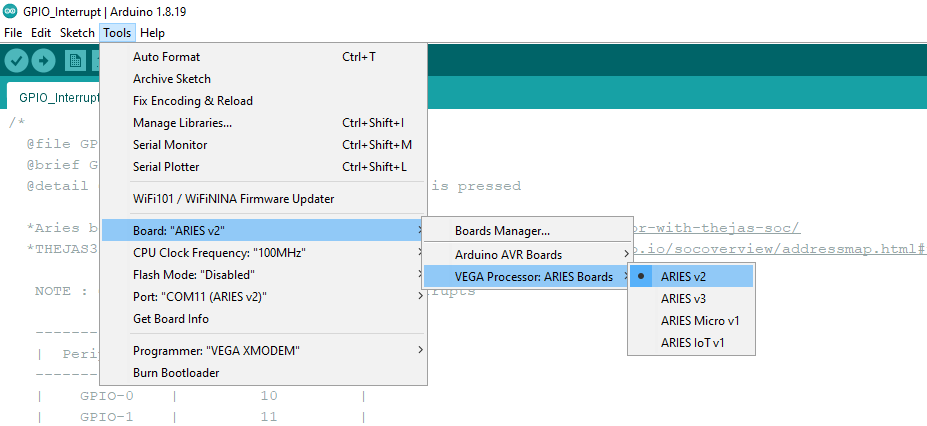
Now, Open Files -> Examples -> Under Examples for ARIES v2 -> GPIO -> GPIO_Interrupt
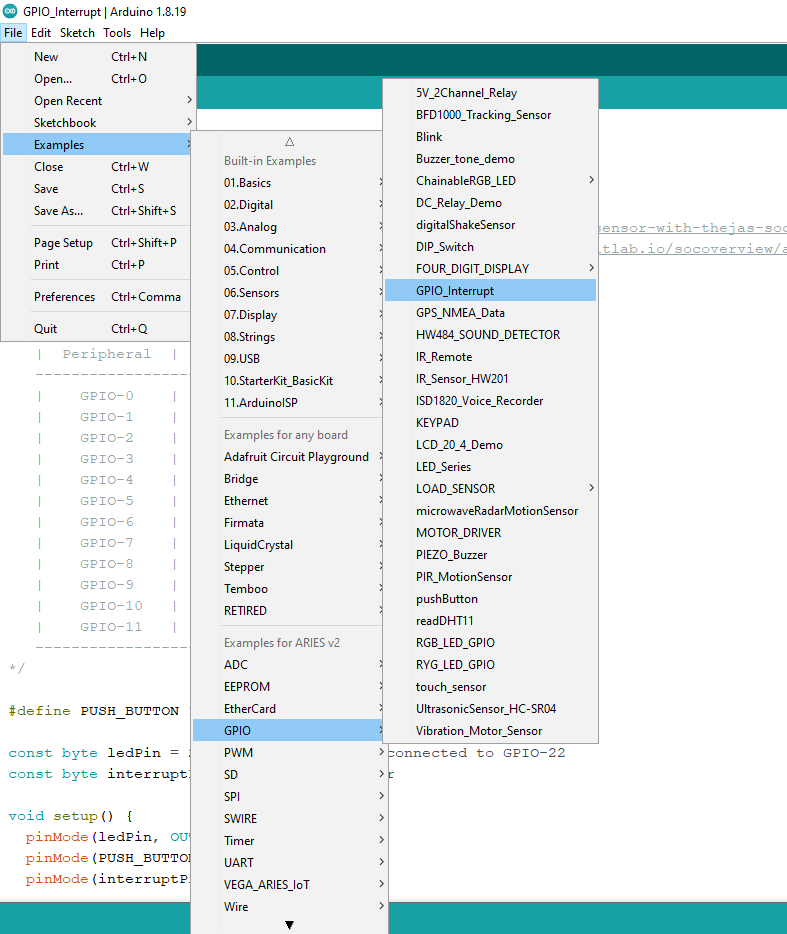
Finally Upload the code in ARIES v2 board.
Output
Once the code is uploaded, Press button-0 (BTN-0) and we’ll see in-built Green LED turn on. When you release the button-0 Green LED will turn off. In serial monitor by default it will show “Waiting for Interrupt…..” and if you press the push button 1(BTN-1) you can see it changes to “Interrupt occur at GPIO-0”.
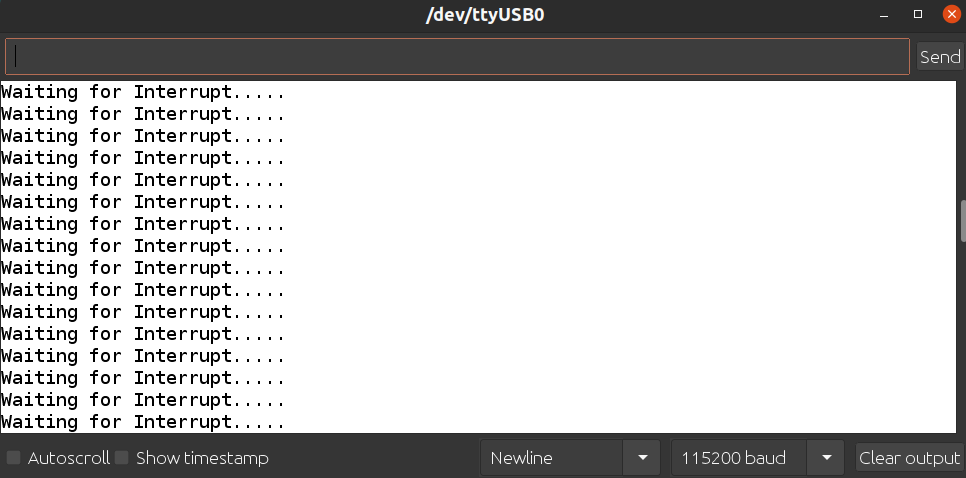
Serial Monitor when BTN-0 is not pressed
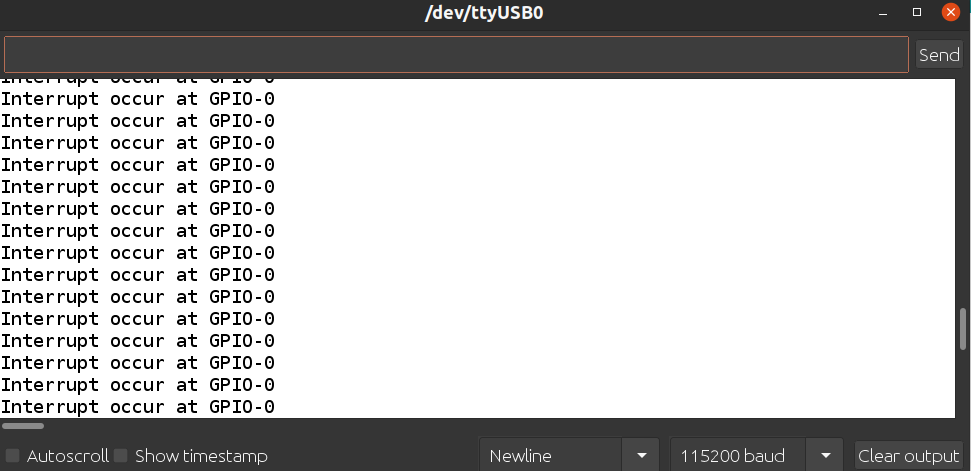
Serial Monitor when BTN-0 is pressed