This blog is all about interfacing the Bluetooth module HC-05 with ARIES v2 Board. HC‐05 module is an easy-to-use Bluetooth SPP (Serial Port Protocol) module, designed for a transparent wireless serial connection setup. The HC-05 Bluetooth Module can be used in a Master or Slave configuration, making it a great solution for wireless communication. This serial port Bluetooth module is fully qualified Bluetooth V2.0+EDR (Enhanced Data Rate) 3Mbps modulation with a complete 2.4GHz radio transceiver and baseband. It uses the CSR Bluecore 04‐External single-chip Bluetooth system with CMOS technology and AFH (Adaptive Frequency Hopping Feature).
HC-05 module
HC-05 has a red LED that indicates connection status, whether the Bluetooth is connected or not. Before connecting to the HC-05 module this red LED blinks continuously in a periodic manner. When it gets connected to any other Bluetooth device, its blinking slows down to two seconds.
This module works on a power supply range of 3.6V-6V. We can connect 5V supply voltage to the module which has an onboard 5 to 3.3 V regulator.
The HC-05 Bluetooth module has a 3.3 V level for RX/TX and ARIES v2 Board also has the same voltage levels.
Pair HC-05 and smartphone:
- Search for a new Bluetooth device from your phone. You will find a Bluetooth device with the “HC-05” name.
- Click on connect/pair device option; the default pin for HC-05 is 1234 or 0000.

Circuit Diagram
HC-05 Bluetooth Module communicates with the ARIES v2 Board via the UART Protocol and it is composed of 4 pins. Connect VCC and GND of HC-05 Bluetooth Module to +5V and GND respectively of ARIES v2 board. Connect RXD and TXD of the Bluetooth module to UART1-TX and UART1-RX pins respectively of the ARIES v2 Board.
Now, for powering up the ARIES v2 board via USB port of a Laptop/Desktop/PC and burning the code into the ARIES v2 board, we have to use a micro USB type B to USB type A cable. The cable should be connected to UART0 port of the ARIES v2 board, and the Laptop/Desktop/PC should be preinstalled with VEGA SDK and Toolchain.
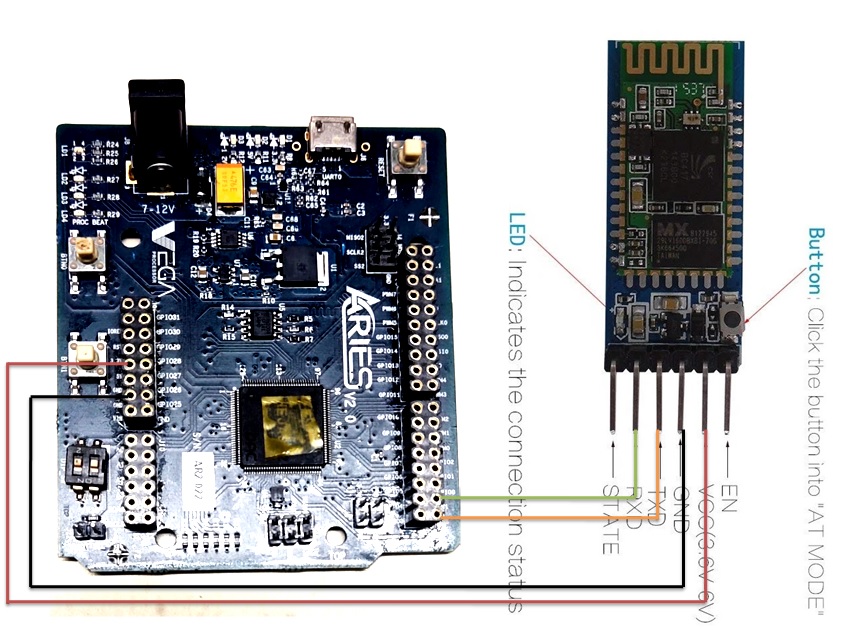
| Bluetooth Module | ARIES v2 Board |
| VCC | +5V |
| GND | GND |
| RXD | TX1 |
| TXD | RX1 |
Procedure
After setting up the toolchain and SDK path environments, build the example program for HC-05 Bluetooth Module by :
cd vega-sdk/examples/uart/bluetooth_democlean command to clean the executable :
make cleanthen use make command to build it.
makeNow, we can transfer the built program to the board, before transfer please ensure that you have connected the board UART connector to the PC.
Open a new terminal and execute the following command.
sudo minicom ariesNow you can see the minicom terminal opened and the board UART terminal is ready.
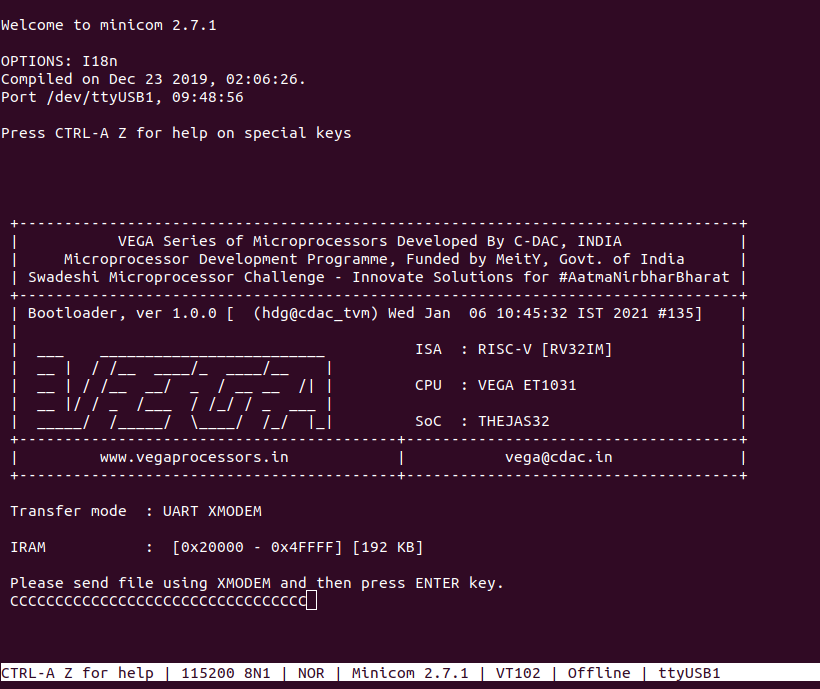
Use CTRL+A S to enter file sending menu and select xmodem by pressing Enter.
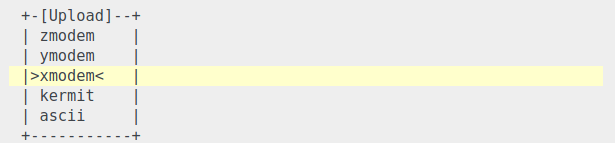
In the next window, with the space bar select the bluetooth_demo.bin file to be transferred, by pressing Enter, the transfer process starts.
Wait until the process is completed. The screen should display how much data has been transferred.
After completing transfer the Program will start to execute.
The output is displayed in minicom UART terminal:
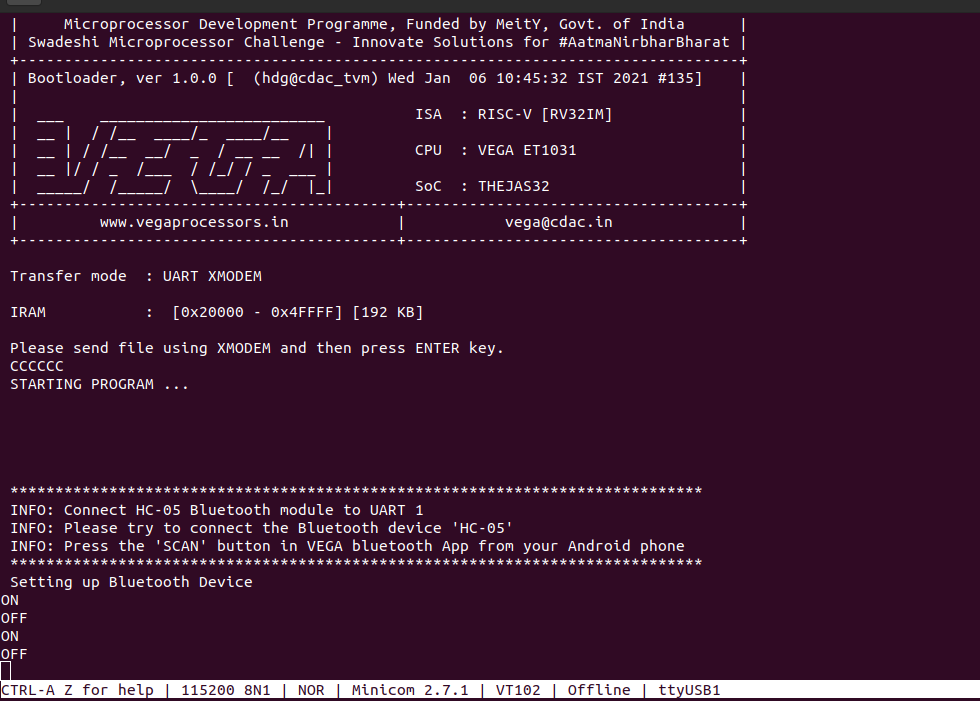
Download VEGA bluetooth App from your Android phone using the link below!
https://drive.google.com/file/d/1I8Gzlu3QLy9f35Pzw_uch31uhC18UtSt/view?usp=sharingAfter installing , try to scan and connect to the bluetooth device ‘HC-05’. Then try to toggle LED by pressing “LED ON/OFF ” button. You can see LD1 of the ARIES v2 board turning on and off.
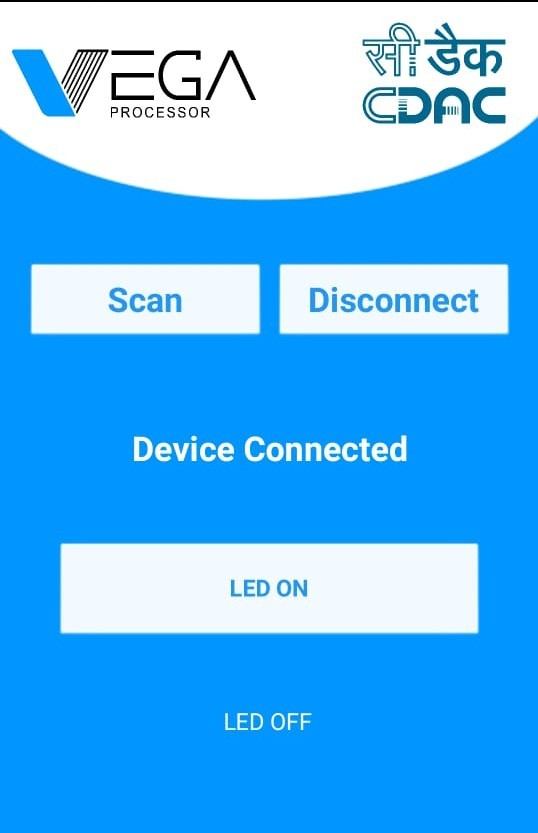
For additional information :
https://www.rcscomponents.kiev.ua/datasheets/hc_hc-05-user-instructions-bluetooth.pdf