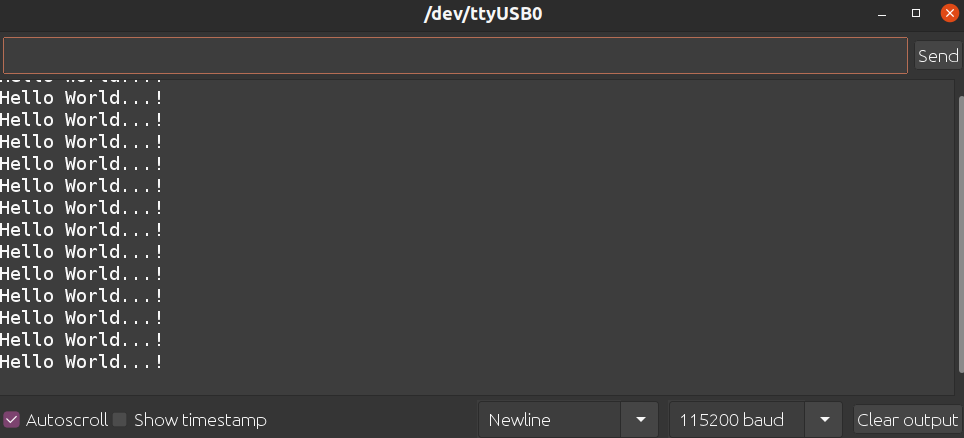Overview
This guide will provide you with a step by step walk-through of running a software on VEGA based development boards using Arduino IDE. In every language, generally, the first Hello World project is a simple program that prints “Hello World”. We will see what such a code would look like for ARIES using Arduino IDE.
ARIES v3.0
The ARIES v3.0 is a fully indigenous and a “Made in India” product to get started with basic microprocessor programming and embedded systems. This board is built upon a RISC-V ISA compliant VEGA Processor with easy-to-use hardware and software. For more details about ARIES v3.0 boards please refer to the ARIES development boards and Ecosystem.

Prerequisites
- Windows 10 or above/Linux (64 bit)
- Arduino IDE
- VEGA ARIES Board support package
Components Required
- ARIES v3.0 Board
- USB type C to USB type A cable
Circuit Diagram:
No external connections required to test this code. You can directly connect Aries board through USB and upload the program.

Setup VEGA Ecosystem
Download and install Arduino IDE 1.8.19
Once installed Open Arduino IDE
Open File->Preferences, Add below JSON in “Additional Boards Manager URL”, Press OK
https://gitlab.com/riscv-vega/vega-arduino/-/raw/main/package_vega_index.json
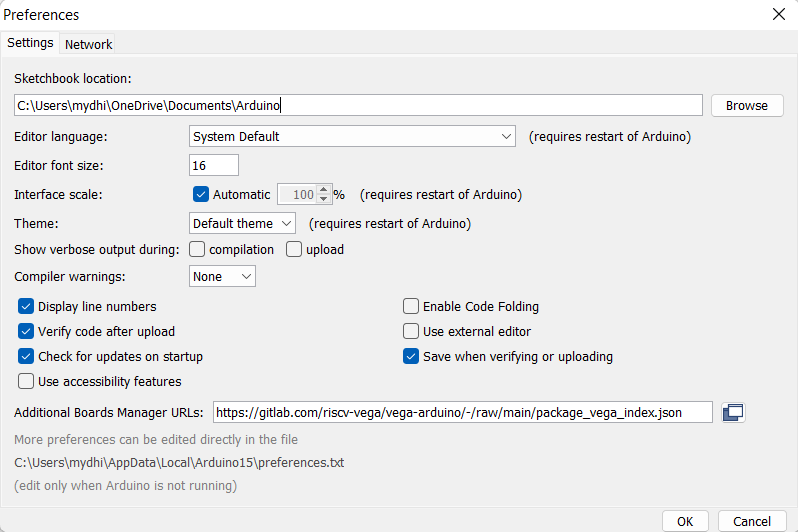
Open Tools->Boards->Board manager, Search for “vega”
Install “VEGA ARIES Boards” with latest version
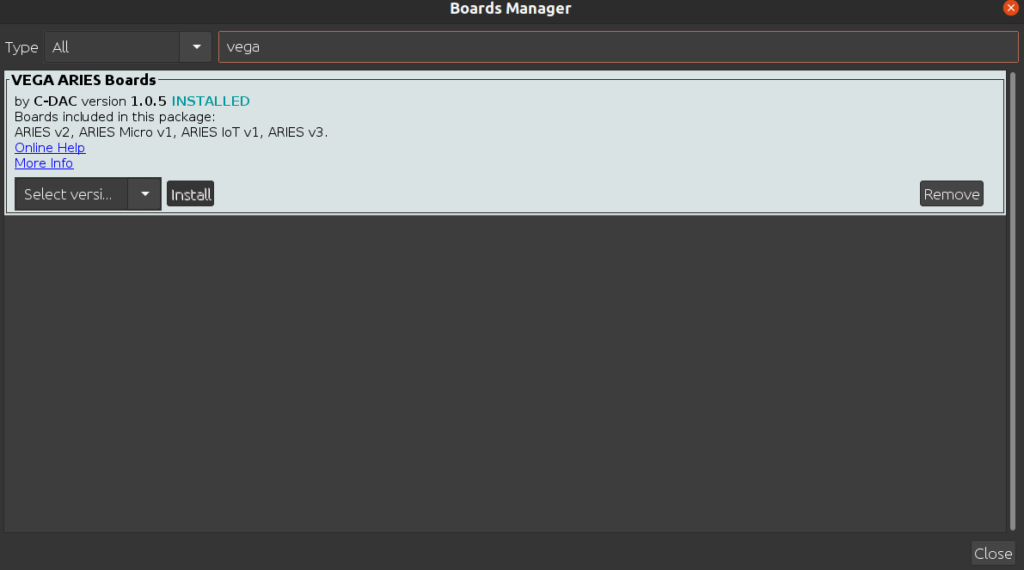
Select Tools->Board->VEGA Processor: ARIES Boards->ARIES v3

Check your ARIES board whether the BOOT SEL pin is shorted using a jumper or not.

If
BOOT-SEL jumper (J12) is shorted :
a)Select Flash Mode -> Enabled
b)Select Tools -> Programmer -> VEGA FLASHER
Else
a)Select Flash Mode -> Disabled
b)Select Tools -> Programmer -> VEGA XMODEM
Here the BOOT SEL pin is shorted, so we have enabled the flash mode and selected VEGA FLASHER from programmer option.
Connect the ARIES board to PC
Select Tools -> Port -> COM* (ARIES Board)
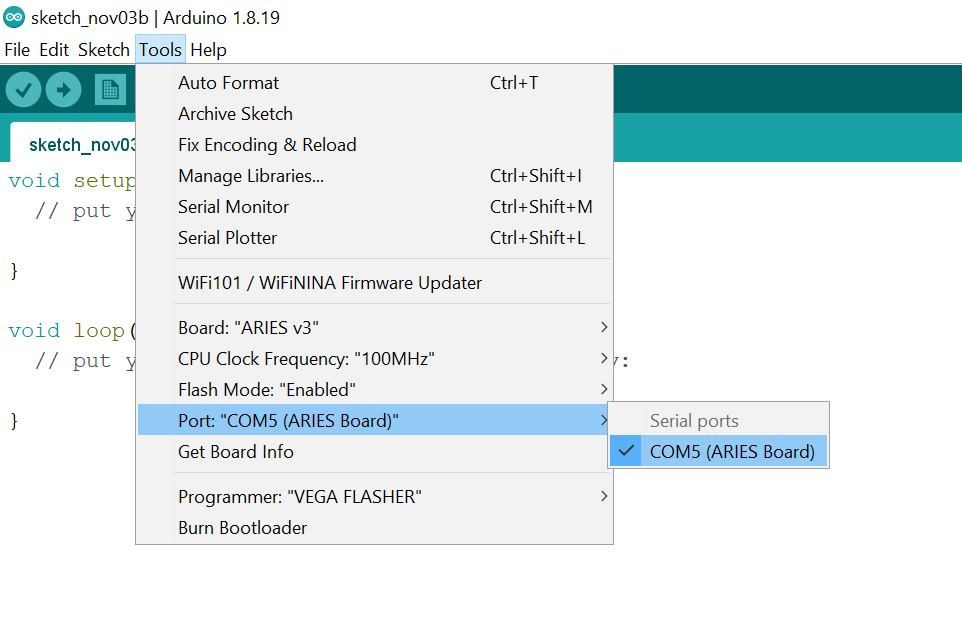
Open File -> Examples -> “Examples for ARIES v3 -> UART -> Hello World”
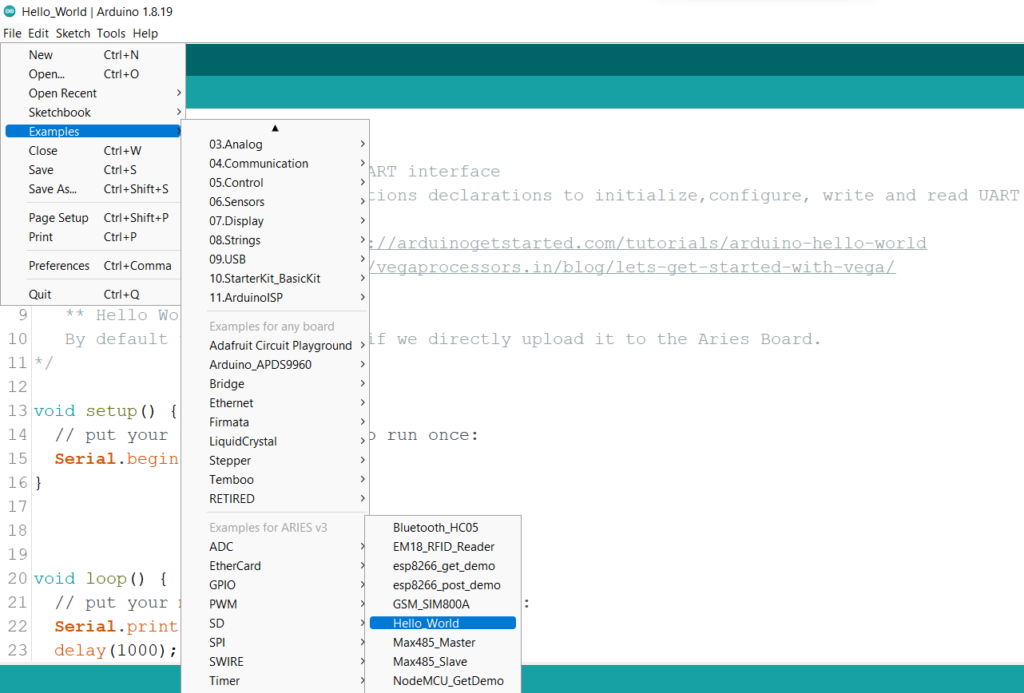
Click the Sketch -> Verify button to compile the program
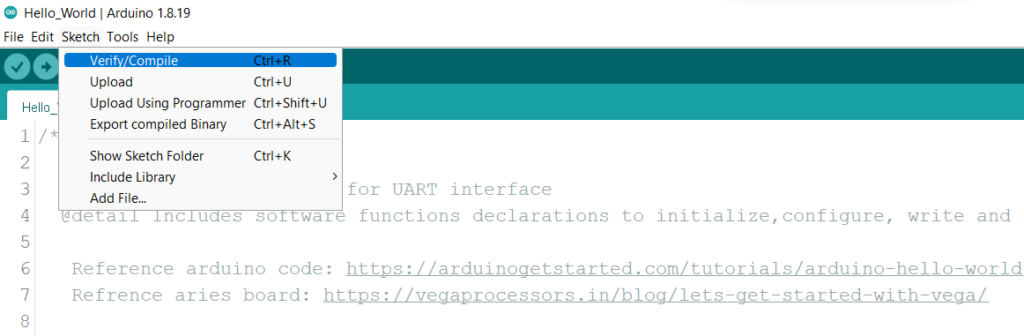
Click the Sketch -> Upload button to upload the program
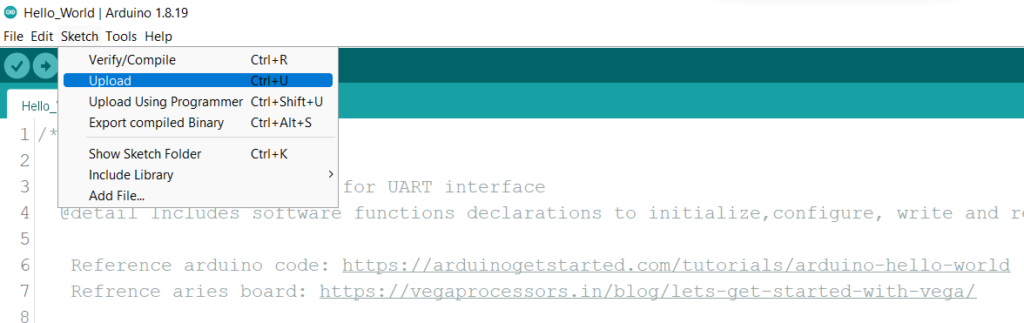
Note: If you are using Arduino IDE version 2.0.0 or above, then Click the Sketch -> Upload using Programmer button to upload the program
Open Tools -> Serial monitor
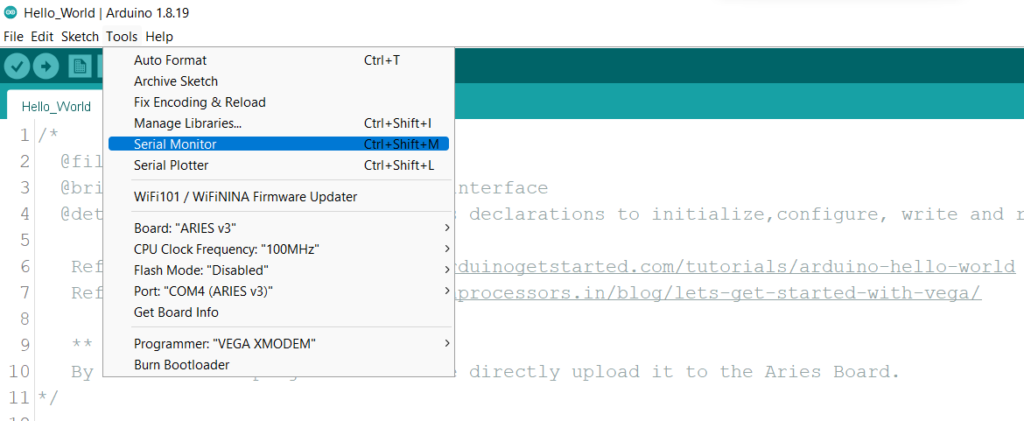
Select 115200 baud in Serial Monitor
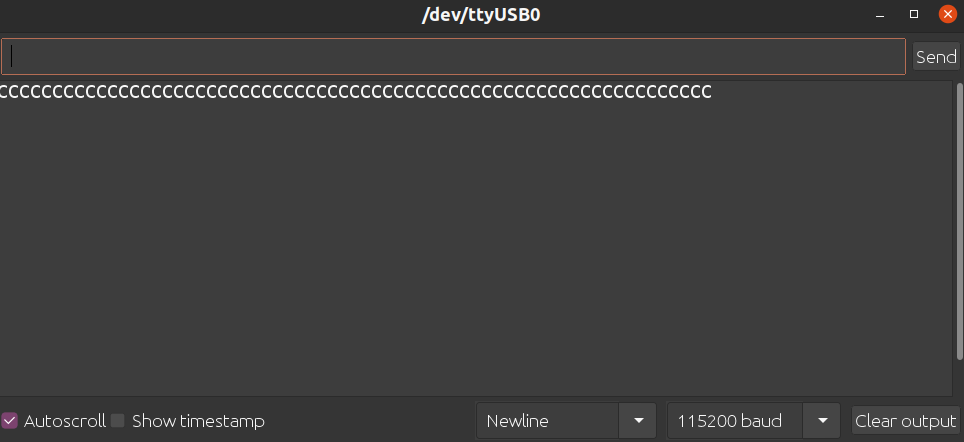
“Hello World” message will scroll in the Serial Monitor