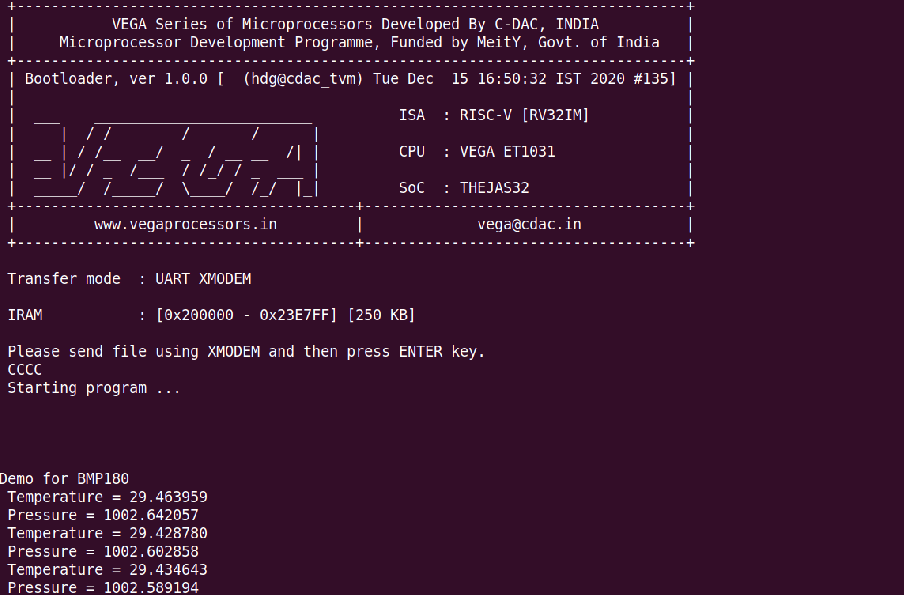In this tutorial, we will see how we can interface BMP180 Digital Pressure Sensor with ARIES V2 board using I2C interface. The sensor is a low-cost sensor used for measuring barometric pressure and temperature. The ultra-low power, low voltage electronics of the BMP180 is used in applications like mobile phones, PDAs, GPS navigation devices and outdoor equipment.
BMP180
BMP180 is a high precision sensor designed for consumer applications. It is designed to measure Barometric Pressure or Atmospheric pressure. Barometric pressure is the measurement of air pressure in the atmosphere, specifically the measurement of the weight exerted by air molecules at a given point on Earth. BMP180 sensor senses the pressure and provides that information in digital output. Since temperature affects the pressure measurements, every pressure reading needs to be temperature compensated. To compensate, the BM180 also has high precision temperature sensor.

Circuit Diagram
BMP180 is a 4-pin module. Connect SDA and SCL pins of BMP180 module to SDA1 and SCL1 pin of ARIES V2 board. Then connect VIN and GND of the BMP180 module to +3.3V and GND respectively of ARIES v2 board. (Refer BMP180 datasheet).
| BMP180 | ARIES v2 Board |
| VIN | +3.3V |
| GND | GND |
| SCL | SCL1 |
| SDA | SDA1 |
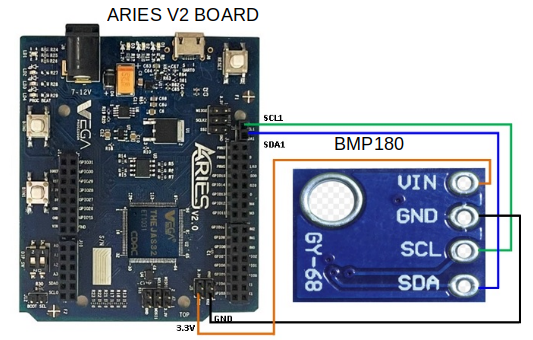
Now, for powering up the ARIES v2 board via USB port of a Laptop/Desktop/PC and burning the code into the ARIES v2 board, we have to use a micro USB type B to USB type A cable. The cable should be connected to UART0 port of the ARIES v2 board, and the Laptop/Desktop/PC should be preinstalled with VEGA SDK and Toolchain.
Procedure
After setting up the toolchain and SDK path environments, clean the executable using make clean command.
cd examples/i2c/bmp180_sensor_demomake cleanBuild the example program for BMP180 sensor by using make command
make Before transfering the built program to board, ensure that you have connected the UART0 connector of the board to the PC.
Open a new terminal, execute the following command
sudo minicom ariesNow you can see the minicom terminal opened and the board UART terminal is ready.
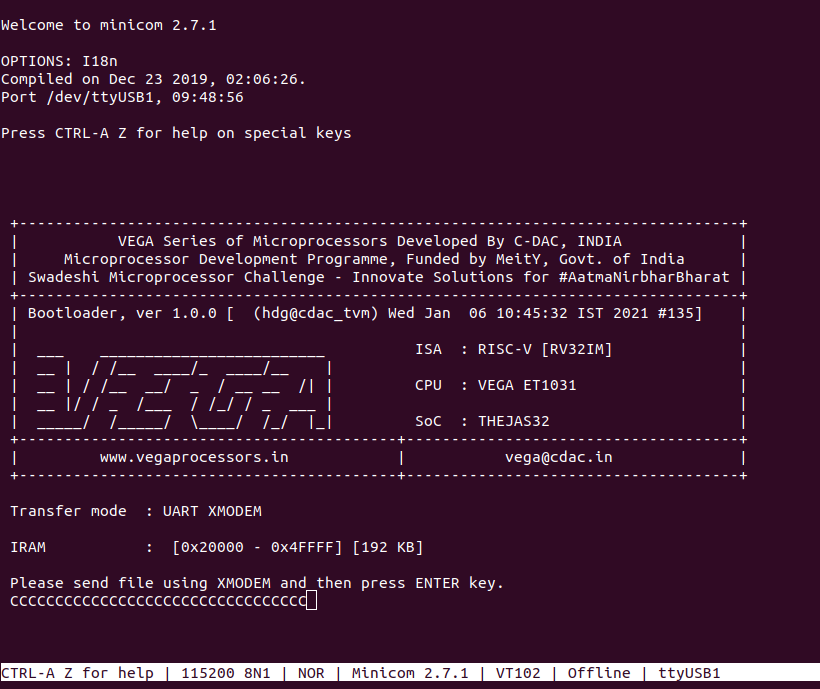
Use CTRL+A S to enter file sending menu and select xmodem by pressing Enter.
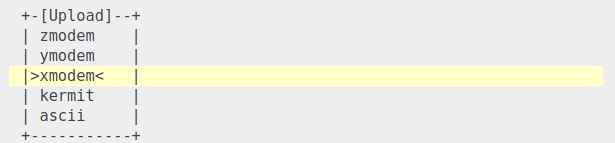
In the next window, with Space bar select the bmp180_sensor_demo.bin file to be transferred. By pressing Enter, transfer process starts.
Wait until the process is completed. The screen should display how much data has been transferred.
After completing transfer, Program will start to execute.
The current temperature and atmospheric pressure will be displayed in minicom UART terminal: