In this tutorial we will learn how to control 8×8 LED Matrix using the MAX7219 driver and the VEGA ARIES board. We will see how the scrolling text on the 8×8 LED Matrix works.
Prerequisites
- Windows 10 or above/Linux (64 bit)
- Arduino IDE
- VEGA ARIES Board support package
Hardware Required
- ARIES v3.0 Board
- MAX7219 Dot Led Matrix Module
- USB type C to USB type A cable.
- Jumper wires
Note: All of the following boards can be used for this project
ARIES v3.0 Board
The ARIES v3.0 is a fully indigenous and a “Made in India” product to get started with basic microprocessor programming and embedded systems. This board is built upon a RISC-V ISA compliant VEGA Processor with easy-to-use hardware and software. For more details about ARIES v3.0 boards please refer to the ARIES development boards and Ecosystem.

MAX7219 Dot Led Matrix Module
An 8×8 dot matrix display typically has 16 pins, 8 for each row and 8 for each column. All rows and columns are wired together in order to reduce the number of pins.This technique of controlling a large number of LEDs with fewer pins is referred to as Multiplexing. While using this multiplexing technique you have to refresh the display all the time to keep the image stable. The MAX7219 Chip, which handles all of the control and refresh part. We just need to send serial commands through the 4-pin SPI interface, and it will take care of the rest.

Libraries Required
Download the MD_MAX72XX Library from Tools >> Manage Libraries…
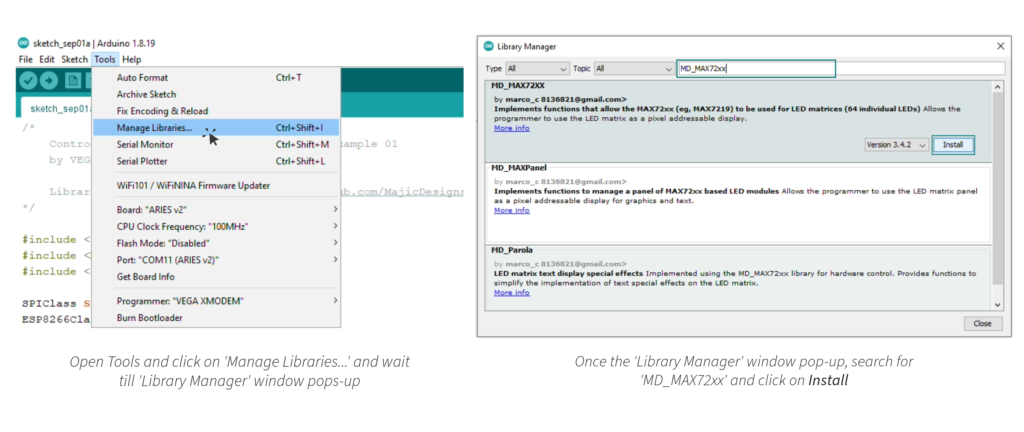
Circuit Diagram
Now let’s connect the 8×8 LED Matrix to the ARIES v3 board.
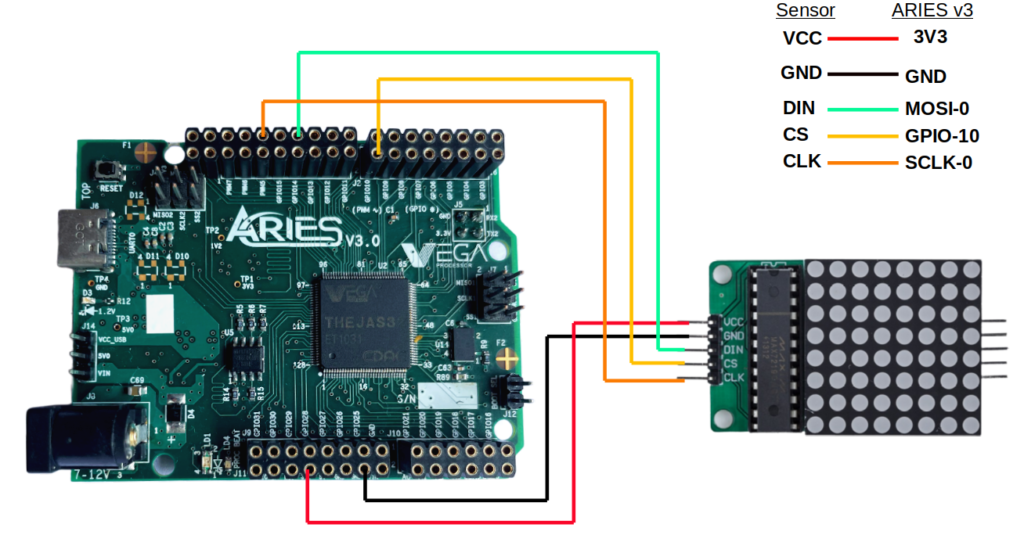
Connections
| MAX7219 LED MATRIX | ARIES V3.0 Board |
| VCC | 3.3V |
| GND | GND |
| DIN | MOSI-0 |
| CS | GPIO-10 |
| CLK | SCLK-0 |
Procedure
Once we are done with the connections, let’s power up the board. Make sure the Laptop/Desktop/PC which we’re using should be preinstalled with Arduino IDE and VEGA ARIES Boards of latest version.
- Now, Open the Arduino IDE
- Make sure you have selected ARIES v3 Board from Tools -> Board -> VEGA Processor: ARIES Boards -> ARIES v3
- Enable the Flash Mode, Tools -> Flash Mode -> Enabled
- Select Programmer as VEGA FLASHER from Tools -> Programmer -> VEGA FLASHER
- Also select appropriate port, Tools -> Port -> COM* (ARIES Board)
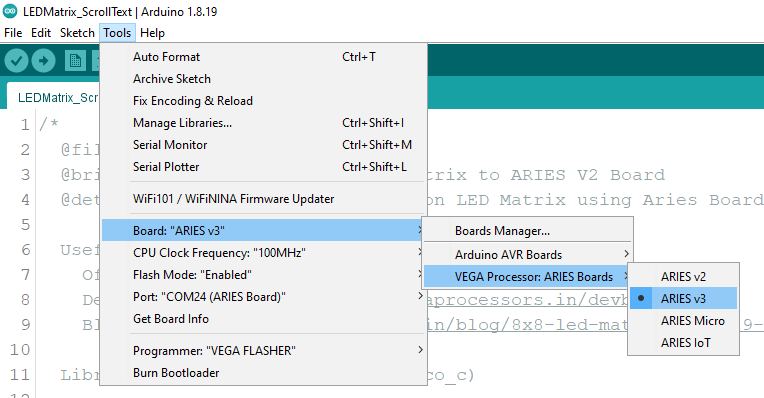
- Now, Open Files -> Examples -> Under Examples for ARIES v3 -> SPI -> LEDMatrix -> LEDMatrix_ScrollText
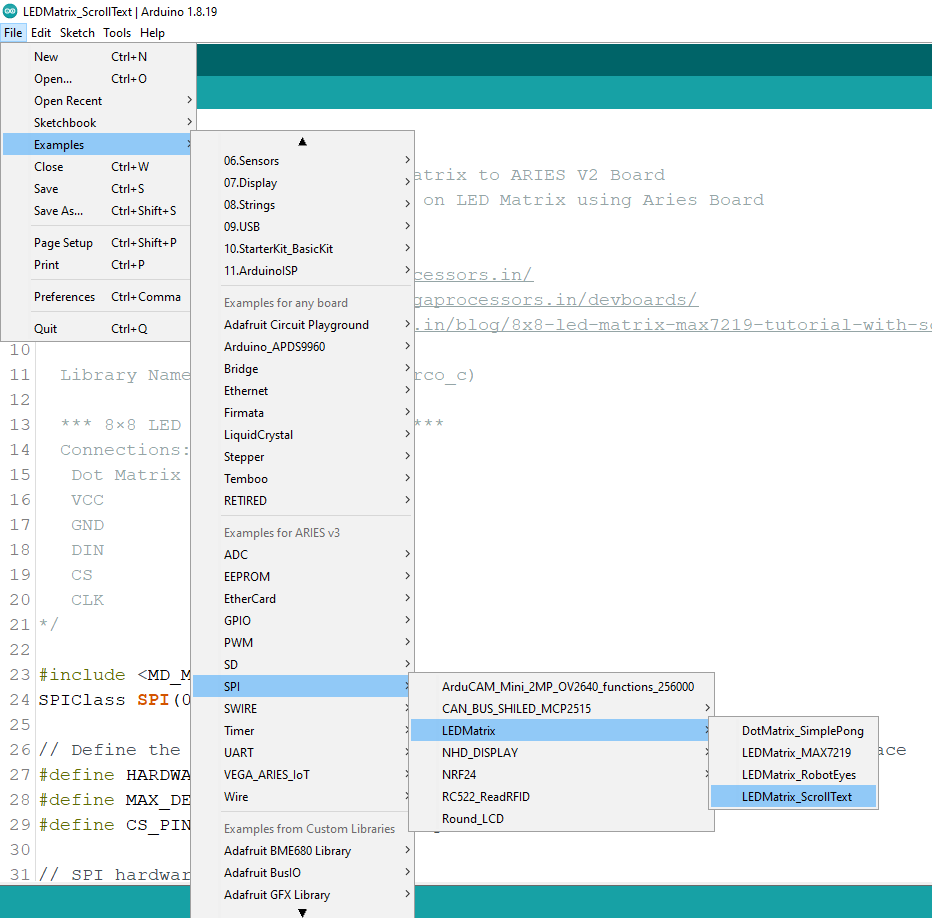
- Now, Upload the sketch in ARIES v3 board .
Output
Once the code is uploaded, “Hello World “ will start scrolling on 8×8 LED Matrix. In order to change the text message, replace the string in loop function.
