In this tutorial, we will see how we can interface 0.91 inch OLED display with ARIES v3.0 Board.
0.91 inch OLED display
OLED displays have much less thickness than LCD displays with good brightness and also produce better and true colors. The connection of this display with ARIES is made through the I2C (also called as IIC) serial interface. These displays can be used in various applications including smart watch, MP3, function cellphone, portable health device and many others.
Specification

- Operating voltage: 3.3V / 5V
- Driver: 1306
- Interface: I2C
- Resolution: 128×32
- Viewing angle: >160°
- Display color: White
- Operating temperature: -40 -+80 c
- Storage temperature: -40 – +85 c
- Size: 0.91 inch OLED
- Pixel Resolution: 128 x 32
- Character Color: White
- Background Color: Black
Components Required
- ARIES v3 Microcontroller
- 0.91 inch OLED display
- Jumper wires
Connection Diagram:
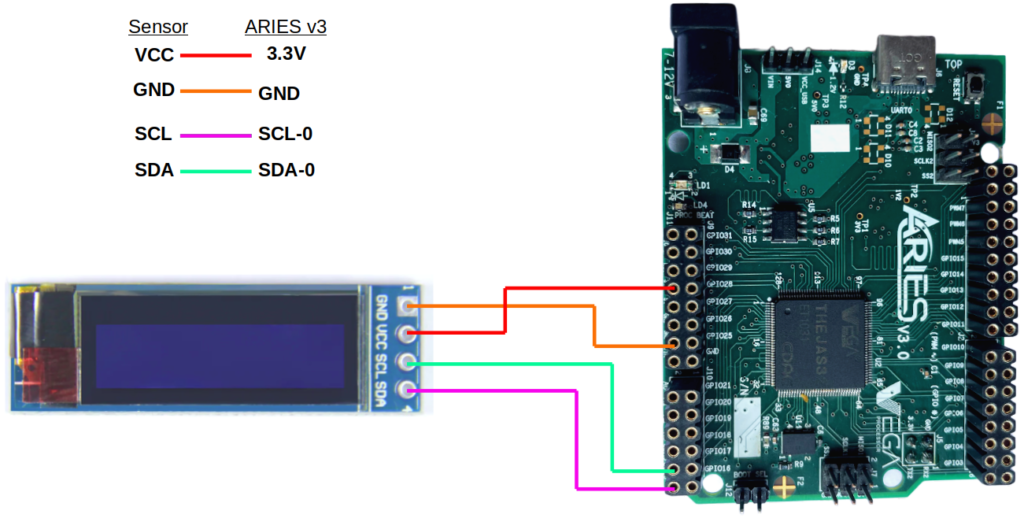
| OLED Display | ARIES V3 board |
| VCC | 3.3V |
| GND | GND |
| SCK/SCL | SCL-0 |
| SDA | SDA-0 |
Now, for powering up the ARIES v3 board via the USB port of a Laptop/Desktop/PC and burning the code into the ARIES v3 board, we have to use a micro USB type C to USB type A cable. The cable should be connected to UART-0 port of the ARIES v3 board, and the Laptop/Desktop/PC should be preinstalled with Arduino IDE and VEGA ARIES boards of latest version.
Procedure
Here we are using Arduino IDE 1.8.19 for testing the code.
Open Arduino IDE
Go to Tools -> Board -> VEGA Processor ARIES Boards -> Select ARIES v3
Go to Tools -> Programmer -> Select VEGA XMODEM
Connect the ARIES v3 board to PC
Go to Tools -> Port -> Select the appropriate port

Open File -> Examples -> Examples for ARIES v3 ->Wire -> Open p91_inchOledDisplay example
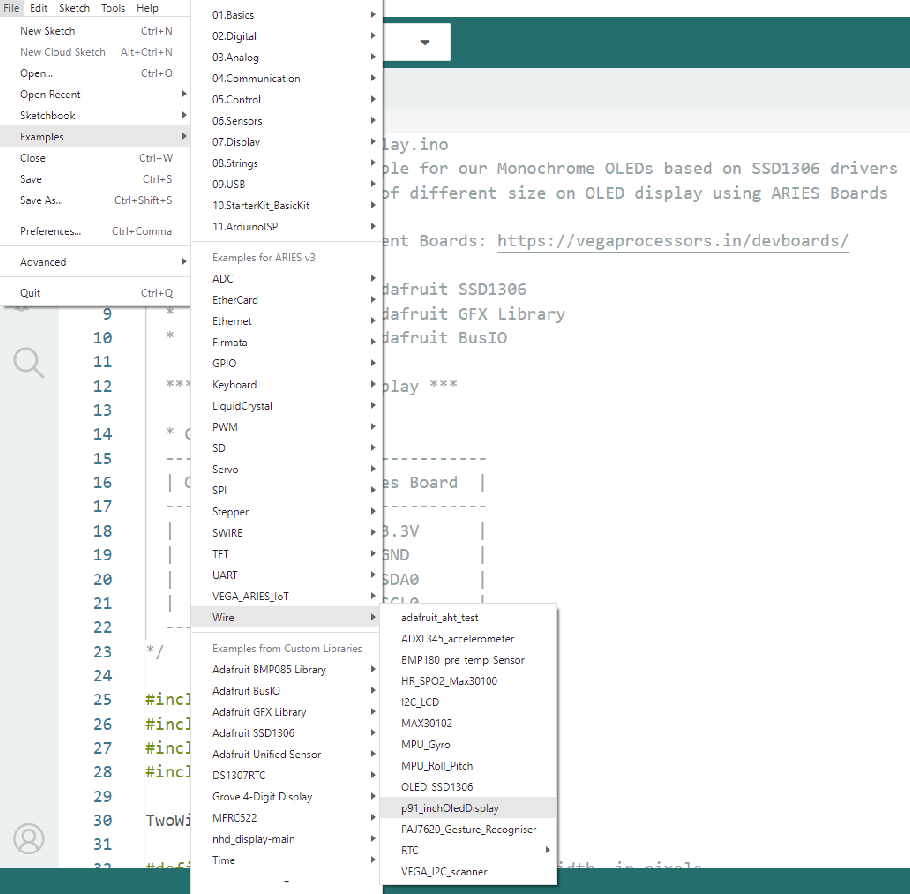
Libraries
Arduino libraries are an extension of the standard Arduino API and consists of thousands of libraries, both official and contributed by the community. Libraries simplifies the use of complex codes. Every version of Arduino IDE has a library manager for installing Arduino software libraries. The libraries required for this projects are
- Adafruit SSD1306
- Adafruit GFX Library
- Adafruit BusIO
To install the libraries required for this project.
Go to Tools -> Library Manager -> and search with the library name mentioned above
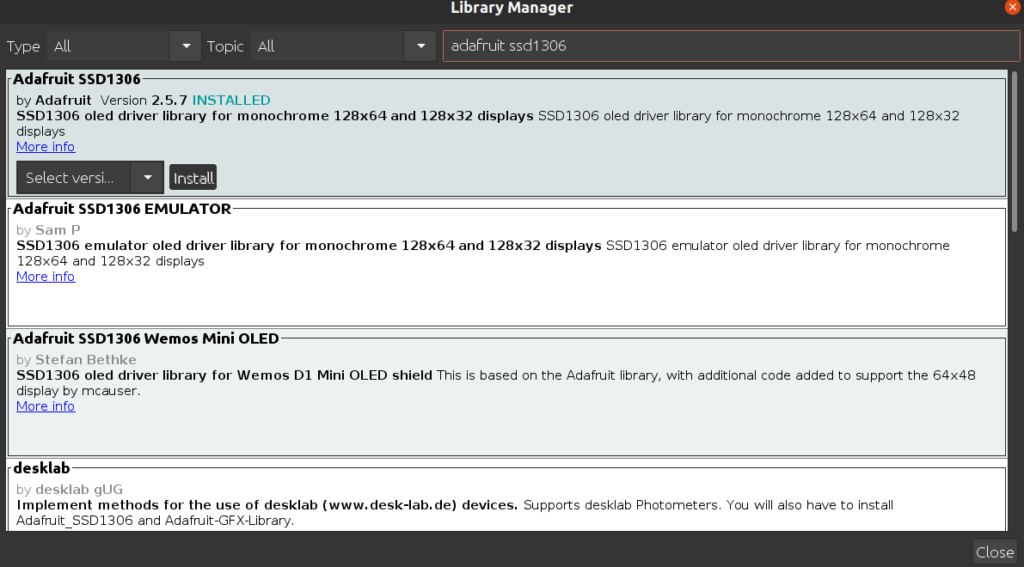
Once you have downloaded the required libraries you can upload the code to ARIES board.
Output
Once you’ve completed the code, upload it to your ARIES v3.0 board using the Arduino IDE. Wait until the program is uploaded. After completing the uploading the program will start to execute. The OLED will display texts of different size on OLED display using ARIES Boards in white colour

